
HubSpot vs. WordPress: Features and Pricing Comparison
We evaluated HubSpot and WordPress based on what inbound marketers need from a CMS and marketing platform.
How to Think About This Comparison
HubSpot vs. WordPress. Many marketers have attempted to compare the two (including us) because many small businesses are trying to decide between the two options as their inbound marketing system.
Yet, as we will show below, the idea of HubSpot vs. WordPress is a false notion.
WordPress is a free, open-source Content Management System (CMS) and the most widely-used CMS on the web. We'll show that it isn't actually
So, you can't really compare HubSpot vs. WordPress. What you'll actually compare is HubSpot vs. WordPress plus a bunch of other tools. That's what we'll do on this page.
WordPress is one of the most popular HubSpot alternatives. So the team at HubSpot decided to try to build their own WordPress to see if they could match their own platform. They did so and termed the resulting system "FrankenSpot" (Frankenstein + HubSpot). We put our own spin on that FrankenSpot system in a 2014 post: How to Build Your Own HubSpot.
For various reasons, some organizations use HubSpot with WordPress. WordPress is used as the CMS and HubSpot is integrated to use their inbound tools such as forms, landing pages, lead nurturing, and analytics. In 2013, the HubSpot COS (Content Optimization System, very similar to a CMS) debuted, so it became much easier to compare HubSpot and WordPress from a content management perspective.
A lot has changed since we last wrote about it, so it's time to take another look at HubSpot vs. WordPress.
A Metaphor for HubSpot vs. WordPress
Did you know that you could build your own car?
It's possible. Popular Mechanics can show you how in just 400 easy steps.
As Popular Mechanics notes, "Yes, the manual is the size of a phone book. Yes, it takes hundreds of hours. But assembling your ride from a kit offers rewards that buying off the lot can't match."
In the same way, it's possible to build an inbound marketing platform from scratch. This is the WordPress approach. You might consider the WordPress CMS the frame on which you'll build your car.
Obviously, there are a few differences between building an inbound marketing platform and building a car. For instance, there is no phone-book sized manual to building an inbound platform, no premade kit, and no real rewards that buying off the lot can't match. Some would argue that one real reward is cost, but as we'll show in the conclusion, even that is up for debate.
Our "car dealership" system of choice for an inbound marketing system is HubSpot. We believe there's no better platform in the galaxy to help companies create a competitive advantage in digital marketing. And we're not alone. In 2017, HubSpot reported a customer base of 114,000 customers.
So, do you want to head to the garage and get sweaty for several hundred hours or drive off the lot and hit the interstate?
HubSpot vs. WordPress: How to Do What Inbound Marketers Do in Each
This page will approach the HubSpot vs. WordPress topic by comparing four overarching tasks used to accomplish inbound marketing.
- Driving Website Traffic
- Generating Leads
- Building a Thriving Sales Pipeline
- Monitoring Inbound Marketing Performance
Driving
Website Traffic
HubSpot: Using Topic Clusters For Content Strategy
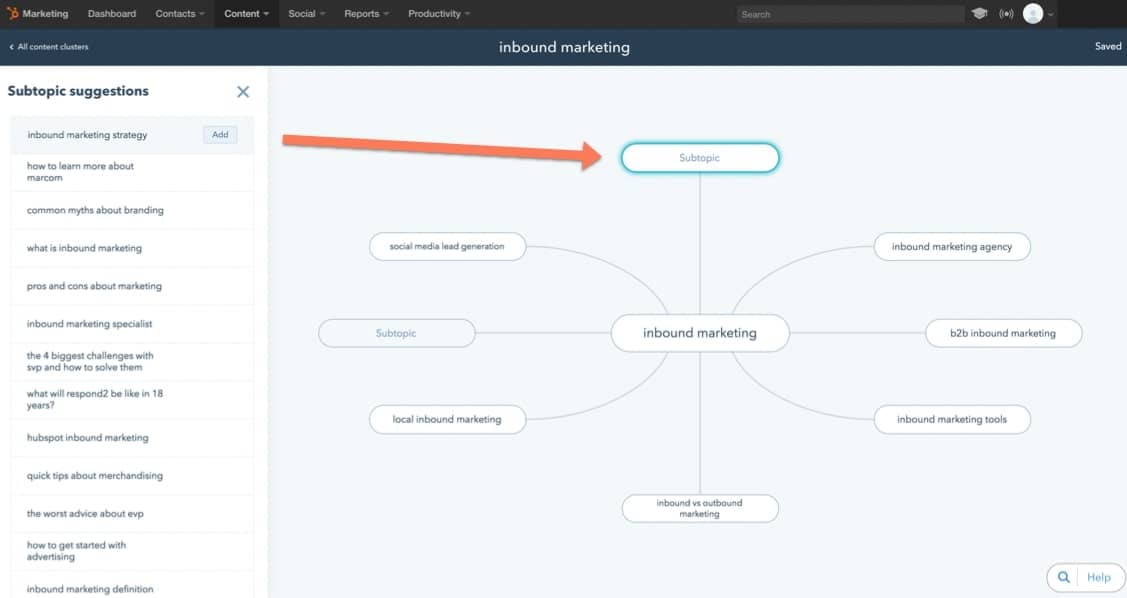
Source: HubSpot
Over the last couple of years, SEO pros have begun using a "topic cluster" strategy to plan their content. This organization structure is more intuitive for users to navigate content on a site. It has also been shown to improve search rankings.
Marketers select a few broad
In 2017, HubSpot launched a new Content Strategy tool to organize topic clusters. This tool provides a simple and visual way to check for proper internal linking, monitor the performance of the cluster, and more.
The process starts with identifying and entering a keyword for the pillar page. You then choose an existing page or blog post which covers the topic or
Then begin adding subtopic keywords and corresponding posts which will link to the pillar page. The tool includes eight subtopic options by default, and you can add more if you wish. When you click on a new subtopic, HubSpot instantly populates a suggested subtopics list in the left menu, which pulls suggested keywords from the keyword tool.
Once the pillar page and cluster pages have been identified, the tool automatically checks to see if the content has been linked properly, and the results are displayed with a link icon.
HubSpot: Blogging
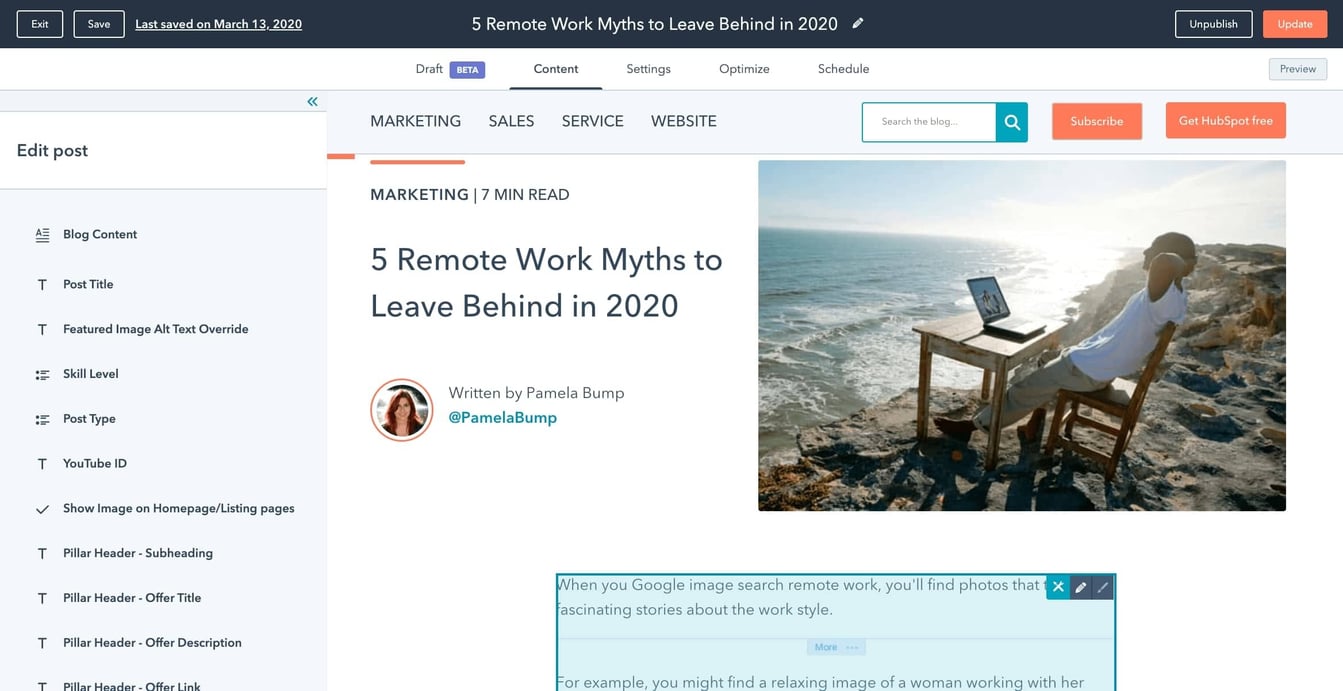
Source: HubSpot
Once you select keywords and organize a topic cluster strategy, it's time to build the content.
HubSpot offers blog editing in draft mode (minimal distractions) and inline edit mode, a visual editor similar to the website page editor.
Inserting and aligning images is easy, and resizing is done by entering the dimensions or dragging by the corner of the image.
Each blog post should have a CTA, and the editor includes an "Insert CTA" option which opens a selection dialog box.
On-page optimization is built into the editor and available through a tab in the left menu. Once you've selected a keyword, the tool quickly analyzes several key optimization factors. The tool will flag any items that need work and confirm the items that are optimized. To address the items that need further changes, hover over the left-column optimization list. This automatically takes you to the item referenced and describes how to optimize that item.
Editing the title,
If you goof up, a revision history is available in the top toolbar. Publishing options include scheduling for a future date and a checkbox for Google AMP formatting.
After publishing posts, you can navigate to the blog post manager to see
For website redesigns, HubSpot offers a content staging development environment where you can build out a new version of your site and launch it with the click of a button.
WordPress: Blogging
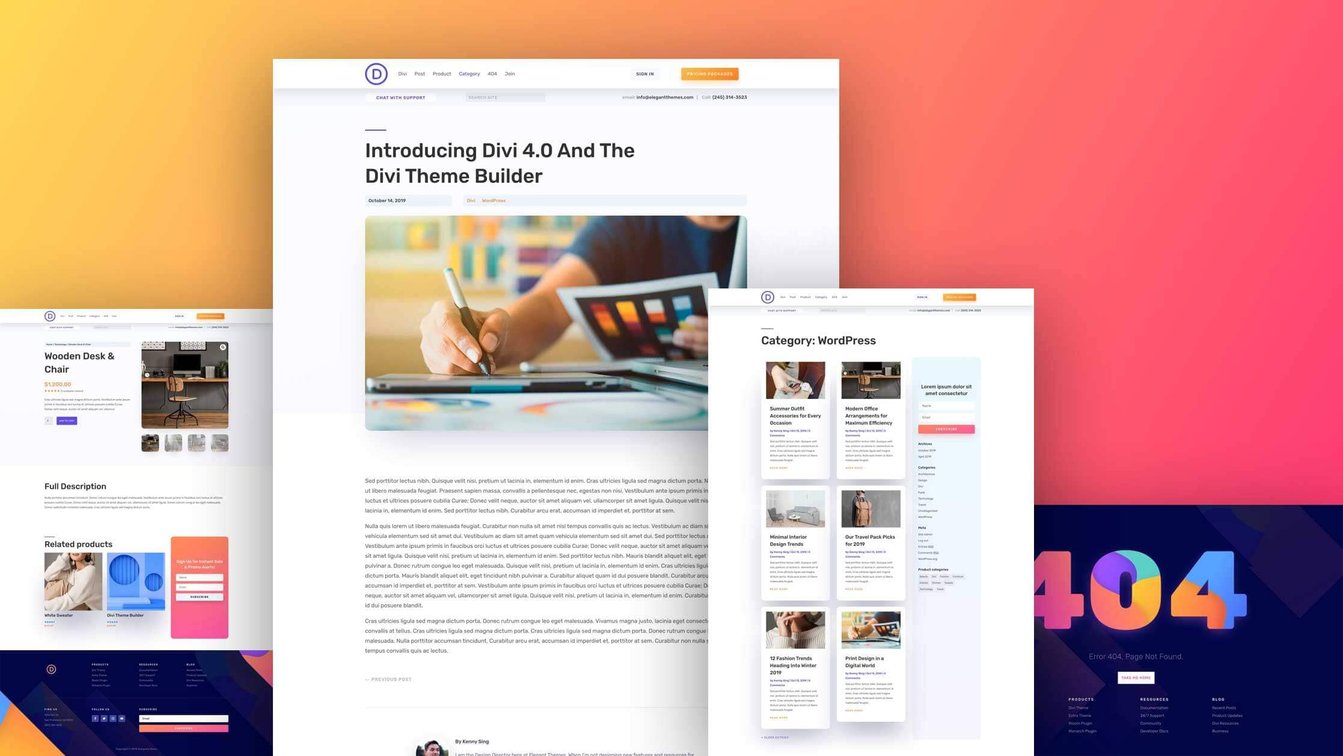
Source: Divi Elegant Themes
NOTE: One of the recent trends in the WordPress world is that several of the big-name theme providers are building single flexible themes with a robust set of modules which don't require 3rd party plugins. (These plugins have been a constant thorn in the side of WordPress users because they can be suspect to bugs and vulnerabilities resulting from poor development and lack of updates.)
For this comparison, we're going to use the Elegant Themes Divi theme to build several of these modules. If we were going to build a FrankenSpot today, this would be our starting theme. StudioPress on the Genesis Framework would be our second choice. For more on that topic, see HubSpot vs. New Rainmaker (a StudioPress solution).
WordPress is the most popular open-source CMS. It launched in 2003 as a blogging tool, so creating and editing posts and pages in WordPress is its bread and butter.
The default post editor doesn't require HTML coding (it's an option), but it isn't exactly "What You See Is What You Get" (WYSIWYG) either. The view you see in the editor hasn't been put through the site CSS, so it will look different when
Elegant Themes has created a visual builder so that you can edit posts in the final environment. Adding and rearranging sections, rows, and modules
In contrast to the default editor, you have to add a new module to insert images. Images can be resized by using pixel inputs, a width percentage slider, or a corner drag. The image is resized
Other modules, such as forms, tables, CTAs, and testimonials can be added from the Visual Builder as well. Page previews for desktop, tablet, and mobile are available in a separate popup.
It should be noted that you cannot switch back from the visual builder to the default editor. Once you start
The Divi Builder view is a display of the page elements in section, row, and module form. It will load a few seconds after the default WordPress items. Adding and rearranging page elements is usually easier in this view than in the visual builder.
The Yoast SEO Plugin functionality is displayed immediately below the content area of a post or page. One great feature is that you can see exactly how your page would appear in Google results. You can then begin editing the title, slug, meta description, etc. As you type, colored bars show how many characters remain before you go over the recommended number, and the Google results preview is updated live in desktop or mobile format.
In the analysis box, you see three categories -- problems, improvements, good. You'll get an easy view of the items which need improvement, but you may have to go back to the visual builder to fix some of them and then return to the Yoast tool for confirmation of success.
Another useful tool in the Yoast SEO plugin is a readability checker. This tool delivers a score in the format of the Flesch-Kincaid Reading Ease test. You'll get recommendations on the percentage of transition words, passive voice phrases, paragraph length, and sentence length.
The Divi theme requires the addition of a featured image for each post. These are added through a widget in the right sidebar. Categories and tags are easily managed in the right sidebar as well.
The Publish widget includes some valuable items such as publication scheduler, revision history, and monitors of the Yoast tool for readability and SEO.
For website redesigns, WordPress does not offer a native staging environment, so you'll have to get creative when working on a WordPress website design for a refresh of your current site.
HubSpot: Social Media Promotion
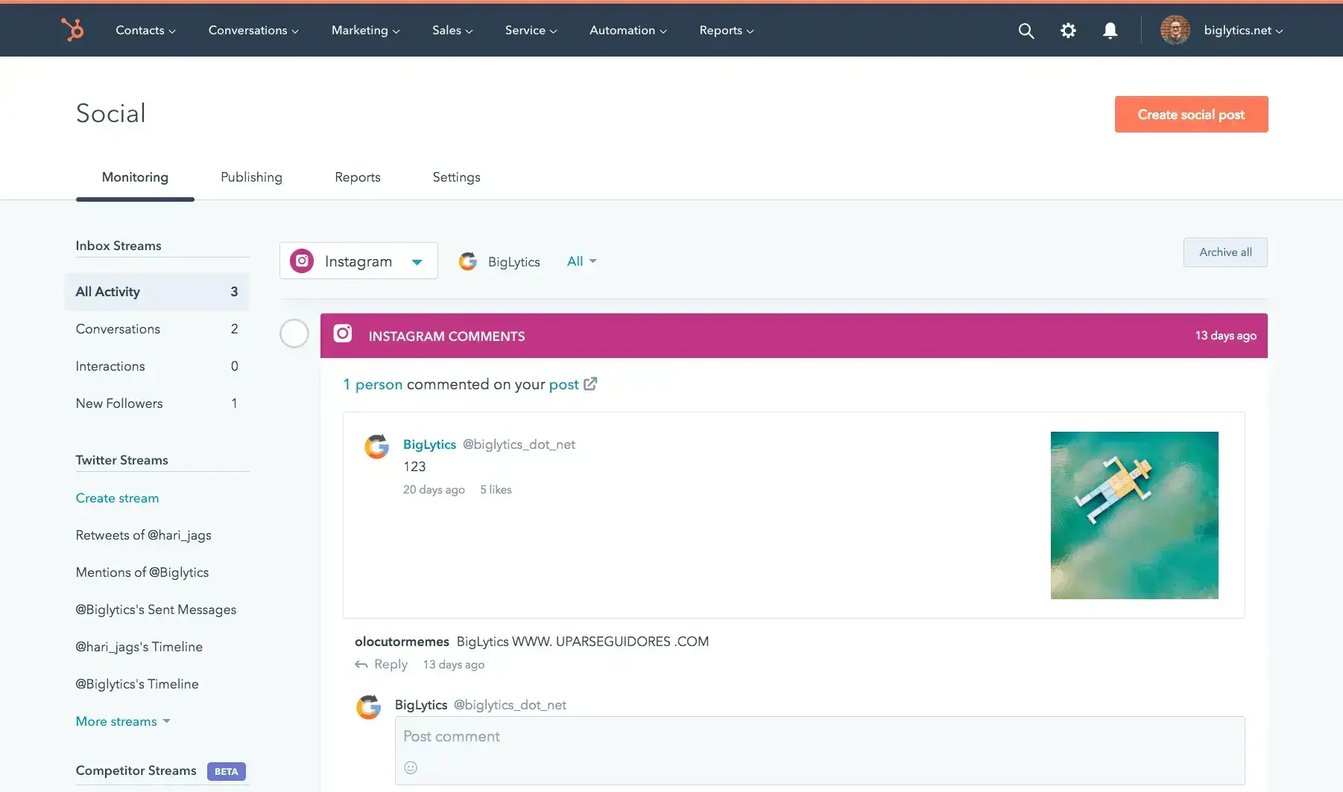
Source: HubSpot
One of the great things about HubSpot is that the social media tools are baked right in. There is no need to find an integration or worry about syncing (as you will in WordPress).
A social media publishing tool appears immediately after scheduling or publishing a post or page. Simply click share and select your social channel(s). A post draft will be automatically populated with the blog post title, image, link, and meta description.
You can select a date and time manually or select from HubSpot's suggested times with a click. The social post editor includes quick icons to add images, video (Facebook), attachments, and emojis.
You can add additional social accounts, such as Facebook, Twitter, or Google+ to share that blog post from, then customize the send date and time for each.
The HubSpot CRM picks up on social media activity by contacts. This can be used to create smart lists with targeted campaigns to contacts who are engaging on social. And sales can see these interactions to prioritize outreach.
WordPress: Social Media Promotion
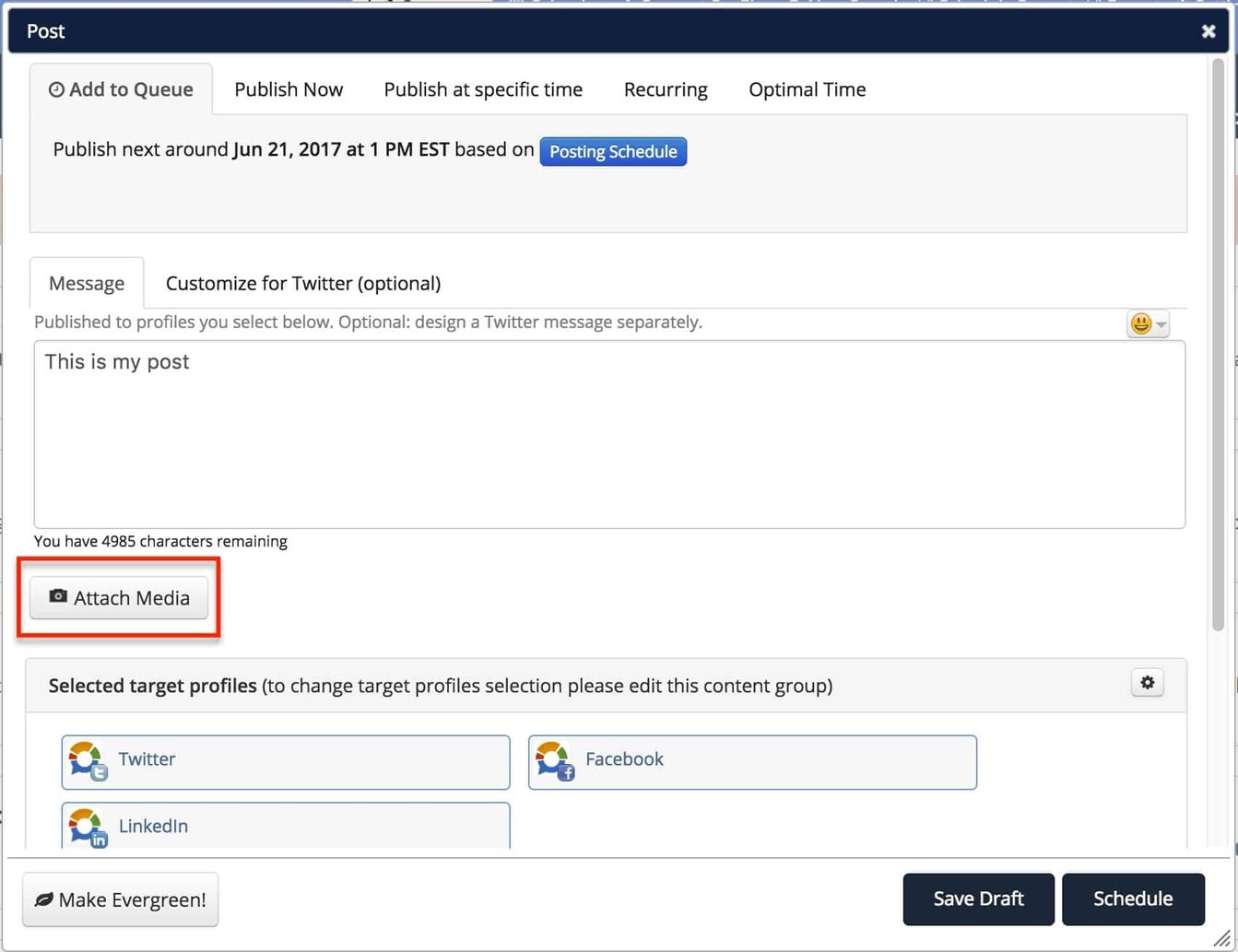
Source: Social Report
For social media promotion, we'll be using Social Report. The user interface is a little dated at the time of writing, but it offers a robust set of tools.
The new post dialog box encourages the use of content groups in the first field. Simply paste the URL of the post in the message field, and a preview will populate in a box below. You can quickly tag other social profiles, then add a quote from their quote library, or insert an emoji.
Publishing can be done instantly or scheduled through a queue. If the content is not time-sensitive, you can indicate that it is evergreen, or always relevant. Social Report will automatically insert that posts within open spots in the publishing queue.
There are several Facebook features available in the dialog box that include location, a call to action, and carousel images. You can shorten the link and select the countries to distribute the post within.
When the post scheduling is complete, you view the content calendar to see and rearrange your posts within a month, week, or day view.
HubSpot: Content Calendar
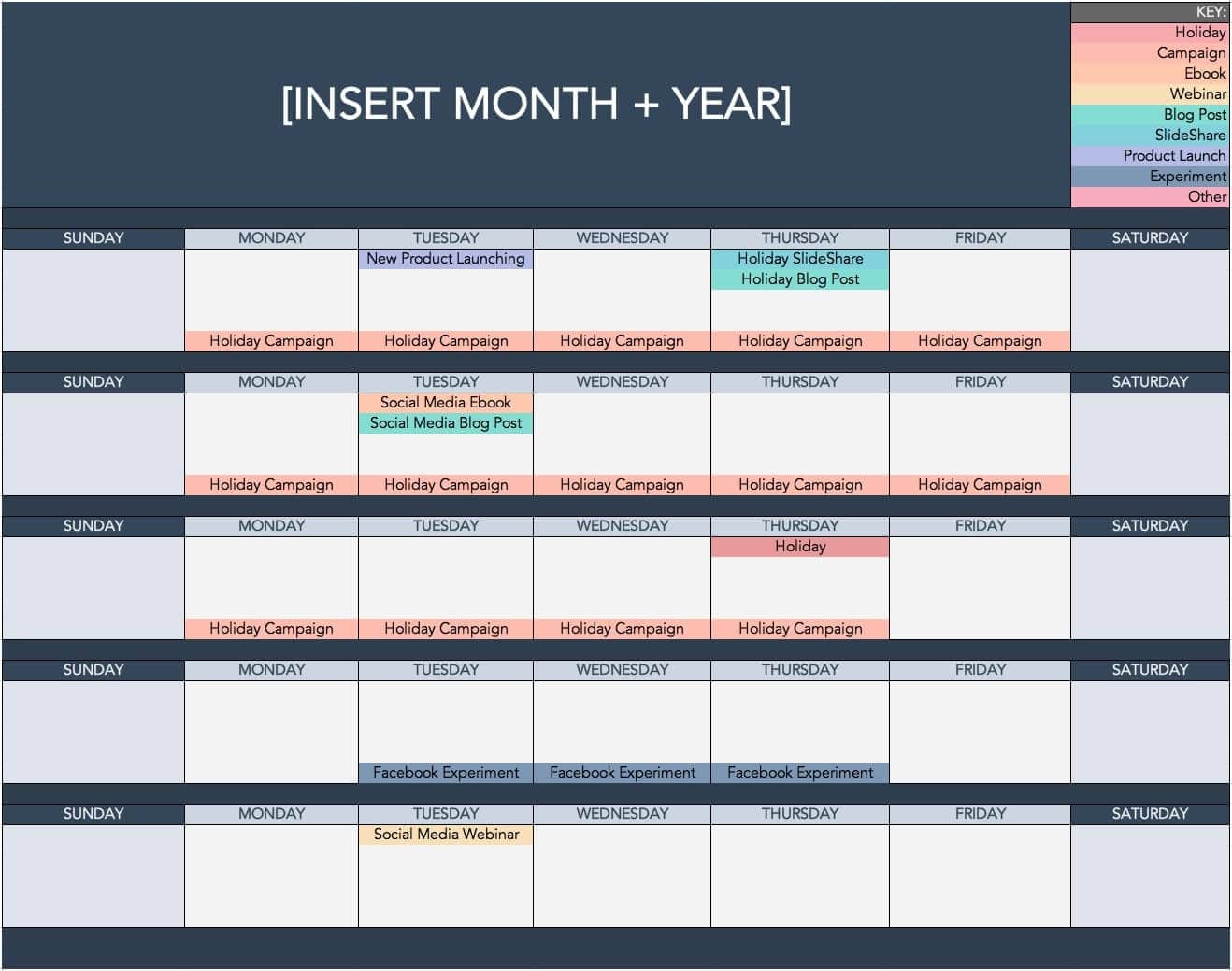
Source: HubSpot
The HubSpot content calendar is a handy tool for viewing and scheduling tasks/content on a website, blog, social account, or email campaign. The calendar is no more than two clicks away from any screen in the portal (Productivity > Calendar).
The calendar view can be set
By clicking on previously published posts, you can view
Adjusting the publication date of future posts can easily be done with drag-and-drop.
WordPress: Content Calendar
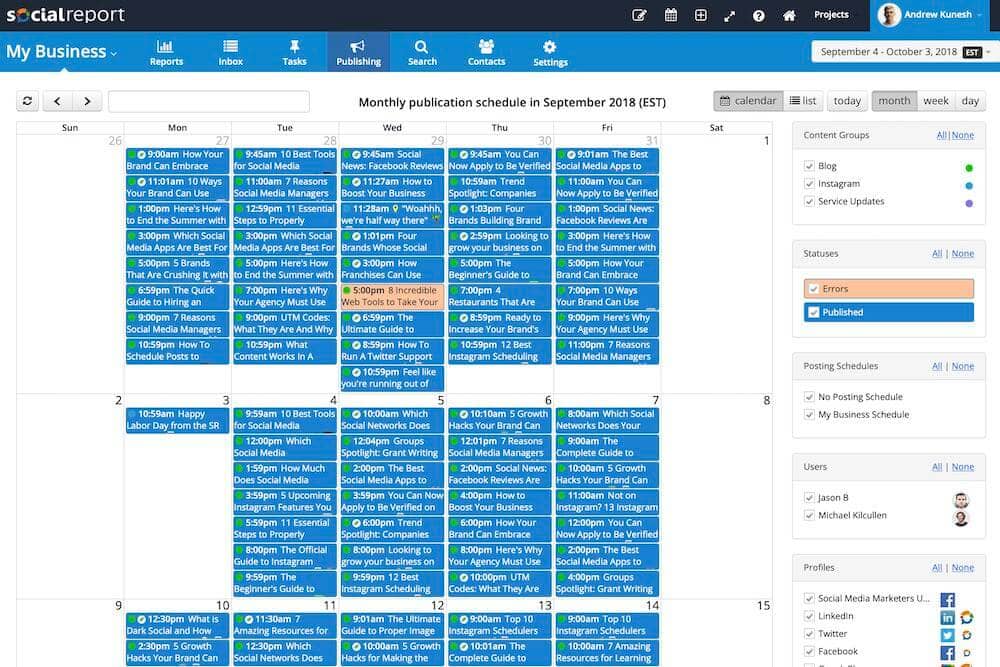
Source: Social Report
Since WordPress does not include a content calendar, it is not possible to see any scheduled publications of emails, blog posts, and tasks as you can in HubSpot.
For this illustration, we will use Social Report to demonstrate social content scheduling.
The view calendar menu item shows the current month. Week and day views are also available. Future posts can be rescheduled by drag-and-drop or by clicking for a full editor.
Calendar filtering options include content groups, statuses, profiles, and users. The view is not updated live. As you select the filters in HubSpot, you have to "apply filter" to see the full calendar again with the adjustments. Since there is no visual indication of the filters from the calendar view, it's easy to leave a filter in place and miss content on a future calendar visit.
You can schedule a new post by clicking on an empty time in the calendar. After editing and saving the post, an alert bar covers the main menu. This requires a manual close, and the view is set to list format rather than the calendar as might be expected.
HubSpot vs. WordPress: Hosting
Hosting
This is an abbreviated section because it is a one-time setup rather than a daily tool, but one which should be considered. Great content is only valuable if it gets to your prospects and customers. This is where hosting comes in.
There are two basic components to be evaluated in the hosting comparison -- security and speed.
Security
WordPress websites are notoriously vulnerable to hackers. This is partly because the platform is so big that hackers know they can cause a lot of trouble if they find vulnerabilities. You might say it's a big market for hackers. Another reason is that you often have non-professionals managing security who don't always use best-practices. And a third is that many 3rd-party plugins aren't built well
For security reasons alone, don't skimp on hosting if you use WordPress. We would encourage you to use WPEngine, which is the most reputable name in the WordPress hosting business. WPEngine does a good job managing security and providing fast content delivery, which we'll cover below. Expect to pay $35/mo starting off, and you will quickly jump to $119/mo and then $290/mo as your traffic builds.
Speed
Many non-professionals underestimate the effect speed has on user engagement. According to Kissmetrics, 40 percent of visitors will leave the website if the loading process takes more than 3 seconds.
There are two basic hosting features which play into how fast content is delivered -- Content Delivery Network or Content Distribution Network (CDN) and Accelerated Mobile Pages (AMP).
Hosts which offer a CDN keep copies of your website on servers in several geographic locations. Though it may seem nearly instantaneous, the time it takes to send data from one side of the globe to the other can be seconds. Those seconds can cost you a lot of visitors. With a CDN, you would have visitors in the Philippines receiving data from a server in the Philippines, rather than one in Denver.
AMP is a standard for mobile website optimization. Google introduced AMP in October 2015, and they started favoring AMP pages in mobile search results in February 2016. Google favors fast pages on mobile because their user has a better experience. So the Google experience is, in turn, better.
WPEngine offers a CDN with all of their professional hosting packages for WordPress websites, but they do not create an AMP version of pages automatically. You will need yet another WordPress plugin, this one from
The summary of HubSpot hosting will be brief because they offer everything you need -- security, CDN, and AMP -- as part of the COS. HubSpot has a team of security experts on staff, a solid CDN, and instant AMP optimization via a checkbox on the post publishing screen. You don't have to request any of these enhancements. They're included, right off the shelf.
VERDICT
Given that WordPress is built for blogging, it should be best equipped to help you deliver attractive, well-optimized posts. Yet, even in this core piece, teams will use several additional tools to get the job done -- SEMRush for keyword research, Divi theme for the visual builder and content modules, Yoast SEO for on-page optimization, Social Report for social promotion and publication planning.
- In the Content Strategy space, HubSpot has given up on the keyword research tool but added the new Strategy tool for pillar/cluster page planning and optimizing. While you'll have to use SEMrush or another tool for deep keyword research, you'd have to do that anyway in WordPress. The advantage goes to HubSpot with the new Strategy tool
. Editin g blog postsis very similarbetween WordPress/Divi and HubSpot. Rearranging page elements and optimizing content without switching views is easier in HubSpot, so we'll give them the win there. Socia l Report has some nice features for social promotion and content calendar management, but the interface is out-of-date, and the navigation isn't intuitive. HubSpot's social promotion is available within the content, and the calendar includes all content (not just social), so HubSpot wins here as well. Hostin g features are comparable, with the understanding that you will have to pay a lot for WPEngine as your site traffic builds, and you will have to use a 3rd-party plugin for AMP optimization. Though hosting is more work in WordPress, this is a one-time consideration, so we'll call it a tie.
Are there drawbacks to putting content in HubSpot? Some small businesses shy away from HubSpot because it's not easy to get content out of the system if you use another tool in the future. That's one of the concerns we addressed in our HubSpot Issues post. However, we're convinced that you'll save so much time driving traffic in HubSpot, you will not want to leave.
HubSpot vs. WordPress: Generating Leads
HubSpot: Landing Pages
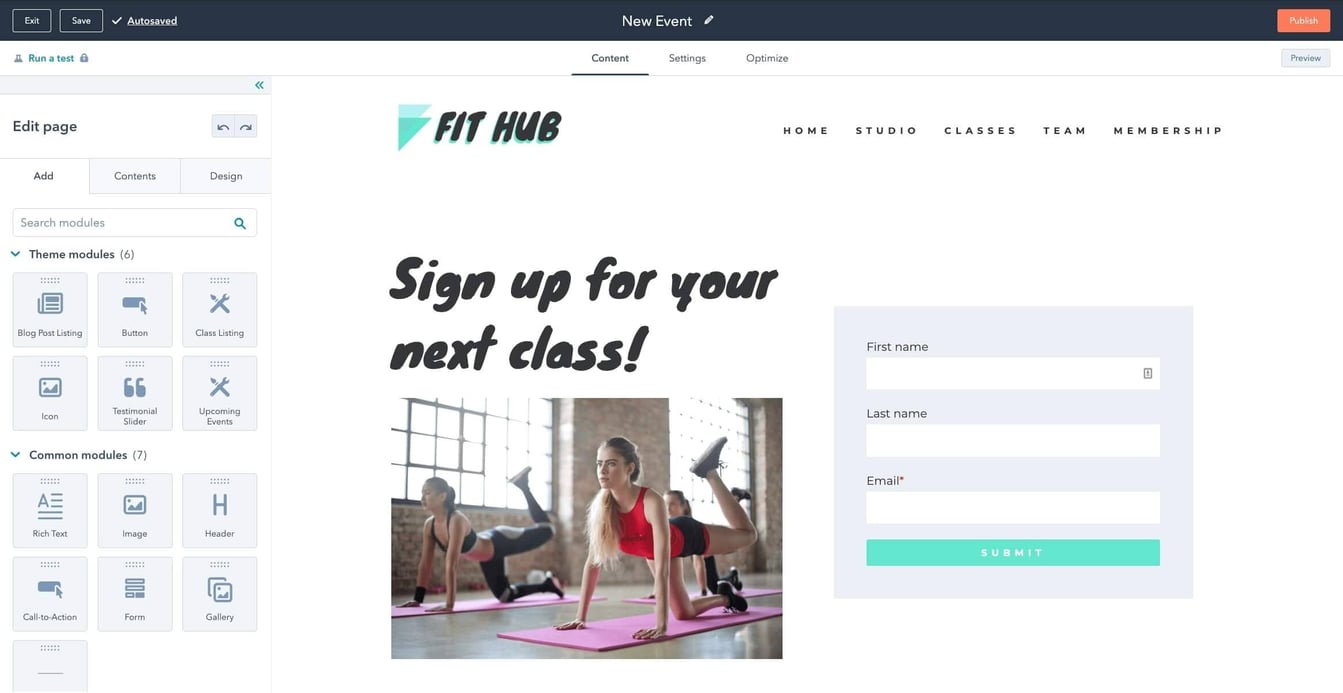
Source: HubSpot
The HubSpot landing page tool differs from the blog post and website page tools in a couple of respects:
- All 23 of the HubSpot landing page default templates come sans-navigation. Removing navigation from landing pages increases conversions because visitors don't get distracted and leave the page without completing the desired action.
- HubSpot landing pages are equipped with A/B testing functionality, whereas blog and website pages are not
. You'l l find over 100 free templates in the Marketplace and 650+ paid templates ranging from $2 up to $10,000.
After publishing a landing page, you can run A/B tests. As the A/B test runs, view the results from the Variations tab on the landing page details view. Filtering options include the conversion type (submissions, new contacts, customers) and date range.
The winning page is selected manually in the current variations table. This displays the conversion rate for each variant.
WordPress: Landing Pages
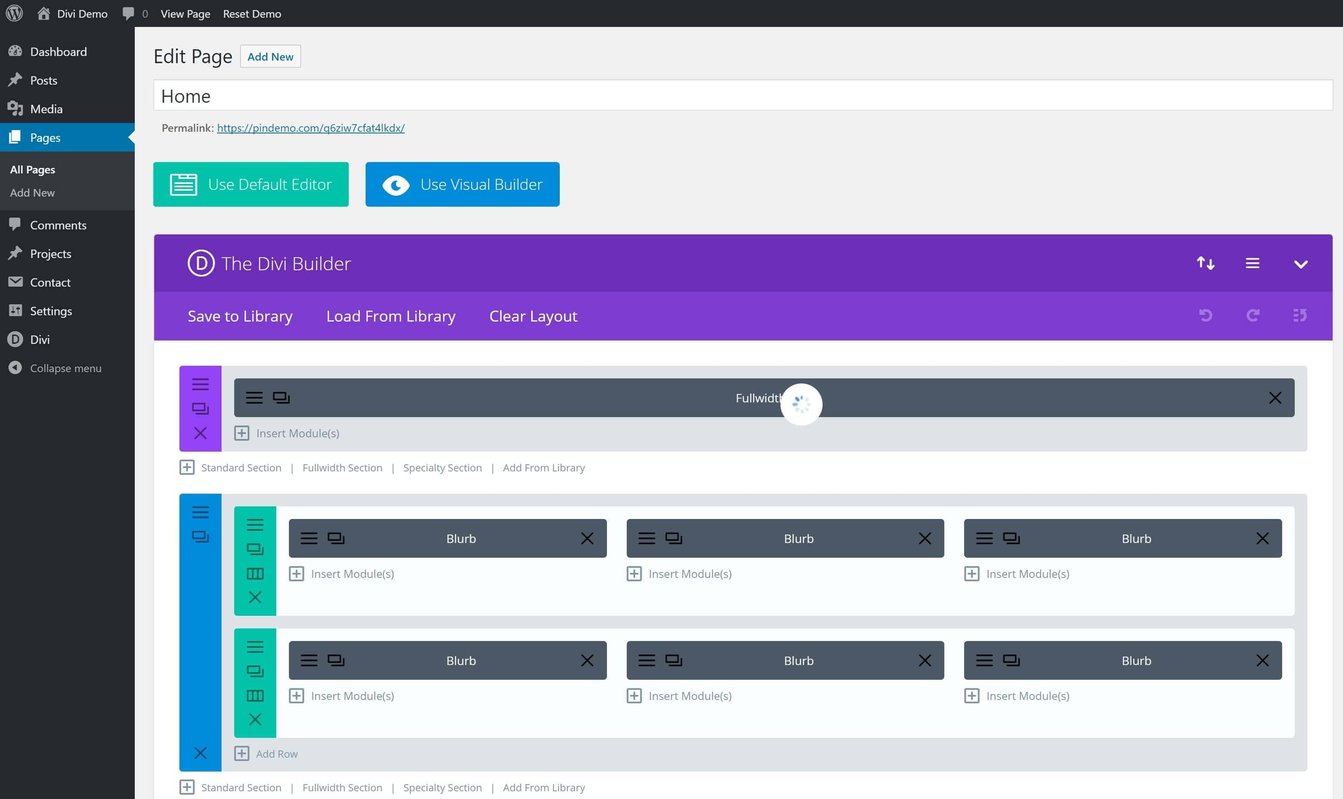
Source: Pindemo
You can build landing pages in Divi using the landing page kit. This pack is available as a free download (once you've paid for Divi) and can be easily uploaded to the Divi library.
The 23 components in the kit are available individually or as a group in the "Add From Library" option in the Divi builder. If you add them as a group, you can enable or disable each component to fit your needs. Components can be enabled or disabled by device type (desktop, tablet, mobile).
You can remove the header navigation by changing the template in the page attributes widget from default template to blank page.
Rather than split testing pages as variants, you split test individual components in Divi. Split testing results are available in a view split testing stats button at the top of the Divi Builder.
HubSpot: Popups
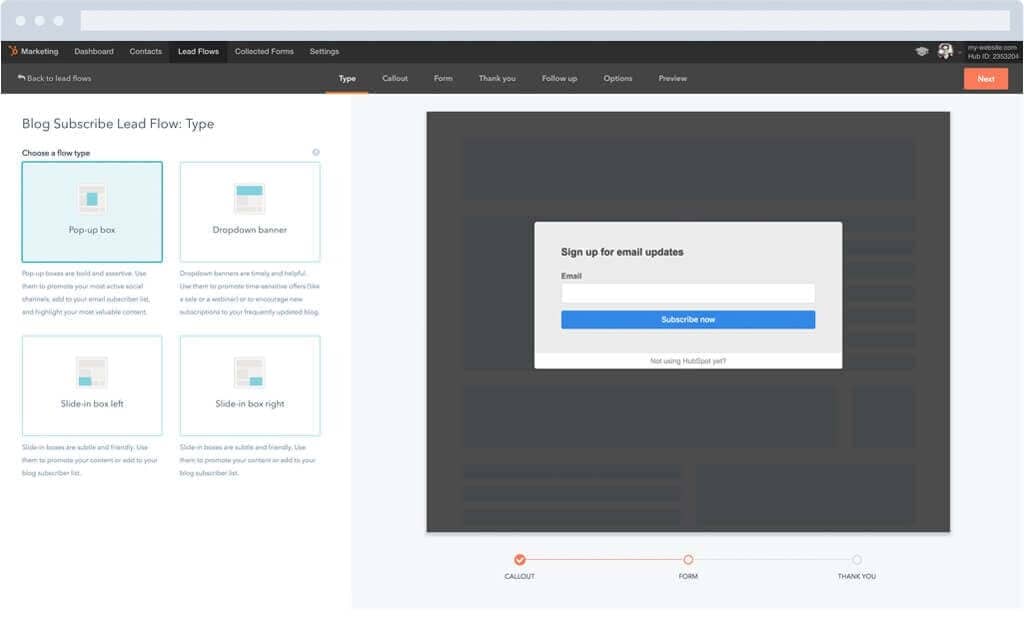
Source: HubSpot
Popups are called Lead Flows in HubSpot. (That sounds a little better, doesn't it?)
The Lead Flow editor takes you through the logical steps via a left to right sub-navigation at the top beginning with type.
Lead Flows come in three types: pop-up box, drop-down banner, and slide-in box (left and right). Teams can adjust the look of their lead flow with an image, title, description, and a custom button in the callout section. Fields can easily be added and rearranged in the form editor, and you can add a custom confirmation as well.
In the options section, choose which pages the flow will be visible on, set the triggers (page scroll, exit intent, or elapsed time), disable the flow on mobile, and determine how often visitors see it.
The final step is a preview
WordPress: Popups
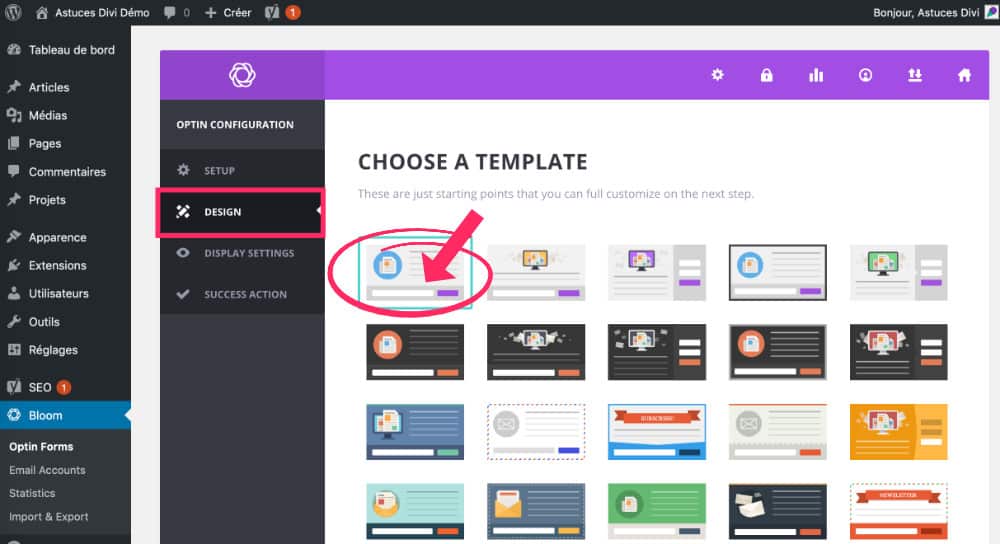
Source: Astuces Divi
NOTE: The HubSpot Lead Flow (Popup) tool is free and can be added to any site, but for this comparison, we will use the Elegant Themes Divi Bloom tool.
Similar to HubSpot's Lead Flow, Bloom comes in several types: popup, fly-in, below post, inline, locked content, and widget. Bloom integrates with all of the major email providers such as MailChimp, Constant Contact, and HubSpot.
To get started on visuals, choose from a long display of designs with options for background colors and item placement. Customization options include selections for field orientation, edge styling, and button color. The persistent preview icon follows users down the options panel to show how each change impacts the design. The number of options can seem overwhelming, but the display looks great if you leave the selected design as-is.
Display settings include animations and several triggers such as time delay, inactivity, commenting, and the bottom of a post. Noticeably missing from the list is exit intent which is a popular option for inbound marketers.
As with Lead Flows, you can select which pages and categories display the popup. From the Success Action tab, you can select a success message or redirect to URL. Bloom includes easy A/B and multivariate testing of popups.
HubSpot: Forms
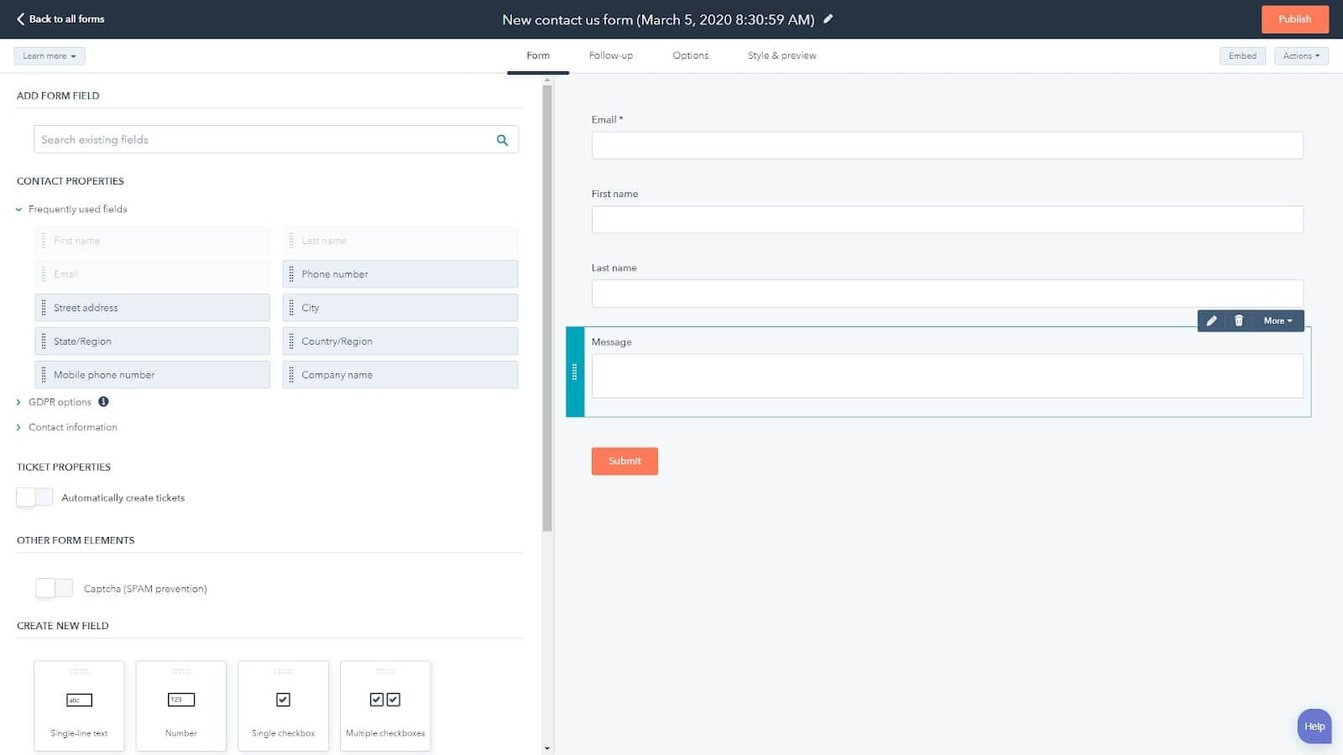
Source: HubSpot
HubSpot forms functionality is simple and intuitive. Fields are added or removed by drag-and-drop. Each field has options for label, help text, placeholder text, and default value. You can block email domains individually (such as a competitor), and block all free email providers like Gmail, Yahoo, etc., with a checkbox.
Dependent fields can be set to appear when the user enters information that matches your requirements. The dependent fields appear under parent fields in the live preview panel.
One of the
With progressive forms enabled, you can fill out the contact's profile over time. The first time they visit, a download may require name, email, and company size. On the next visit, the form would skip name and company size and ask for phone number and job title. HubSpot recommends enabling the email field throughout the progressive form process so that users can update their address if necessary.
After the first tab of the
WordPress: Forms
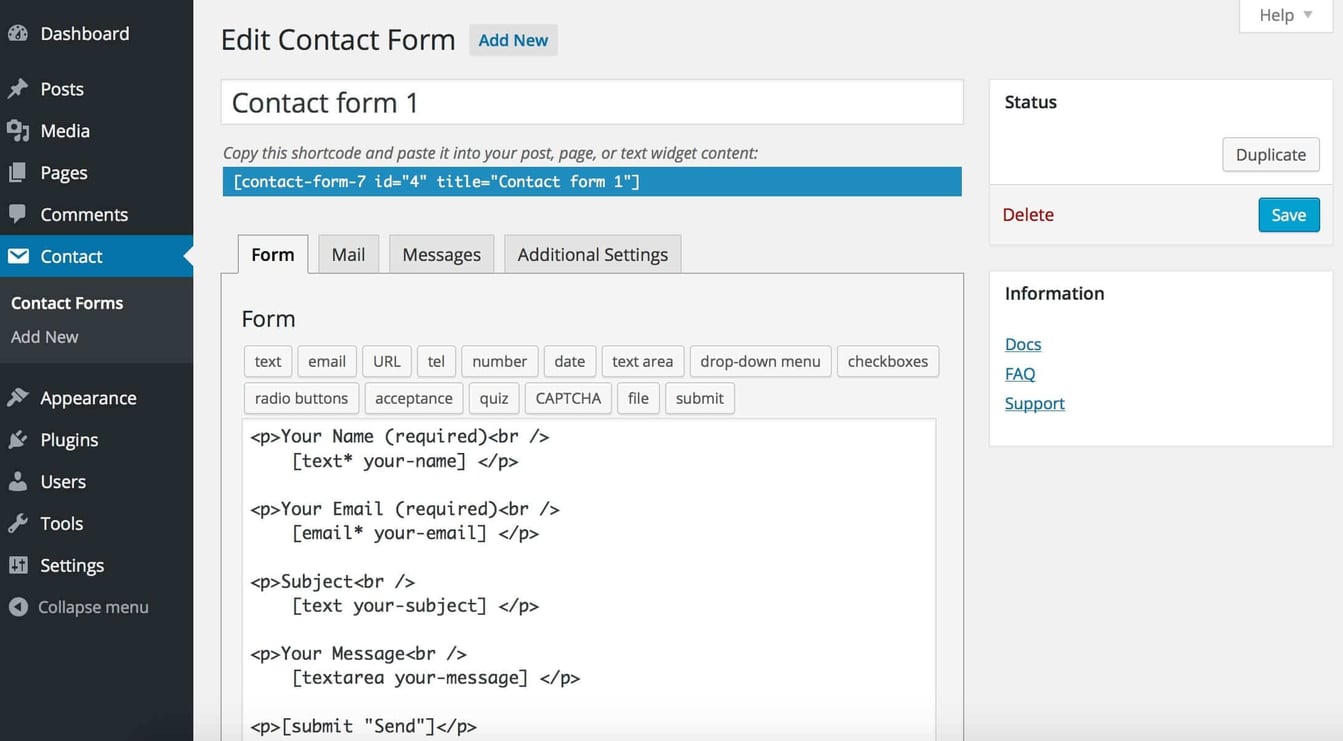
Source: WordPress
WordPress does not include adequate form functionality out-of-the-box, so we will be using the
The
The drag-and-drop form editor gives you plenty of options for populating your form. Several of the multiple-choice fields allow for image insertion with each choice.
Conditional or dependent fields can be enabled, but there is no visual indication of the dependency in the preview pane on the right.
In the settings panel, you can change the field name and description, button text, set a confirmation message, redirect to a thank you page, and set notification and confirmation emails.
You can insert a form on any page by clicking
HubSpot: Calls to Action (CTAs)
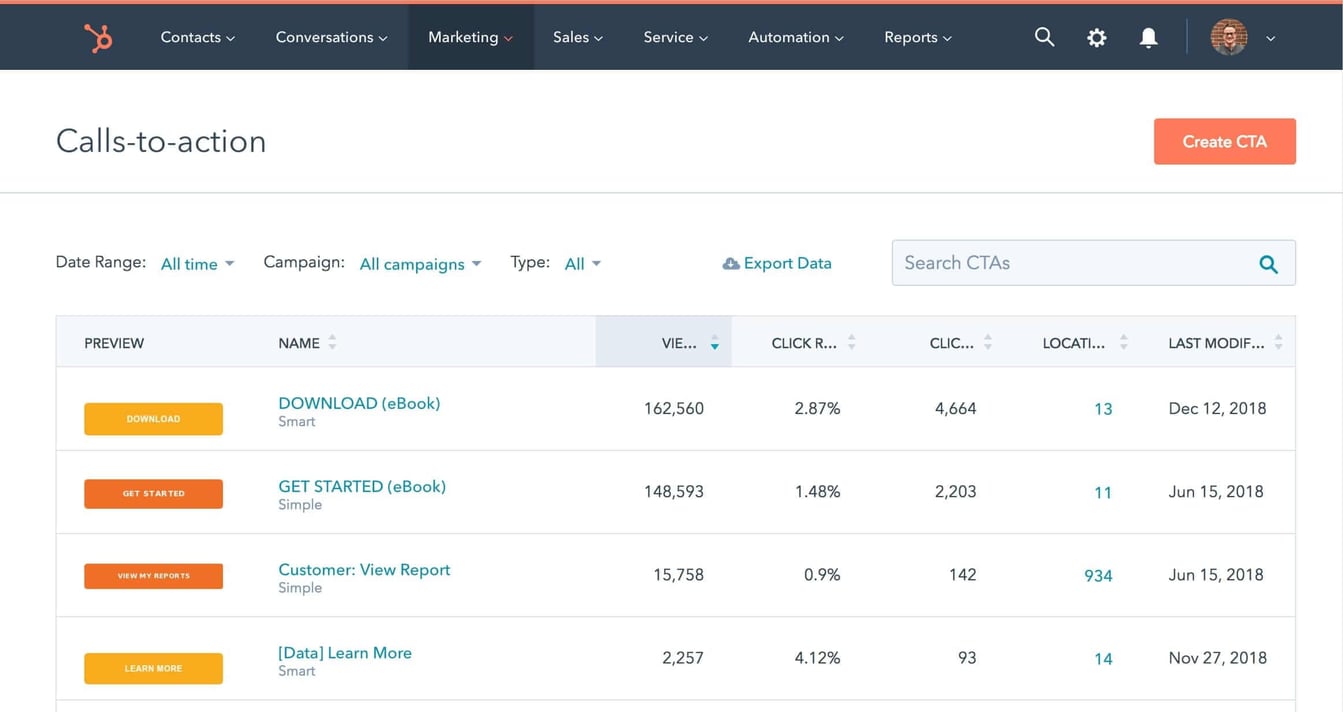
Source: HubSpot
HubSpot CTAs come in a couple of basic formats. You can use the button builder which includes ten styles to customize to a degree.
The designs, however, are uncharacteristically out-of-date for HubSpot. There are no flat design options in the lineup. That may be because so many companies are designing their own image button, which HubSpot supports.
Uploading your own designs gives the option to include an image of the offer, a headline, description, etc. rather than just the button text you get with the button builder. After uploading, you can resize by pixels, and it updates the preview panel in real-time.
What HubSpot lacks in off-the-shelf button design, they make up for in ease of use with multivariate testing and Smart CTAs. Note: These options are not available in the Basic version.
Once you create the control CTA, you can create a multivariate test in the final dialog box or from the CTA dashboard. The variants go live immediately, and you begin gathering data on CTR.
Smart CTAs give you the ability to customize which CTA a user views based on criteria from their last visit or current device. The options here include list membership, lifecycle stage, device type, country,
NOTE: If you are using HubSpot CTAs on a WordPress site, you do not have to alter the embed code when you make a change to the CTA in HubSpot (such as a color or destination URL).
WordPress: CTAs
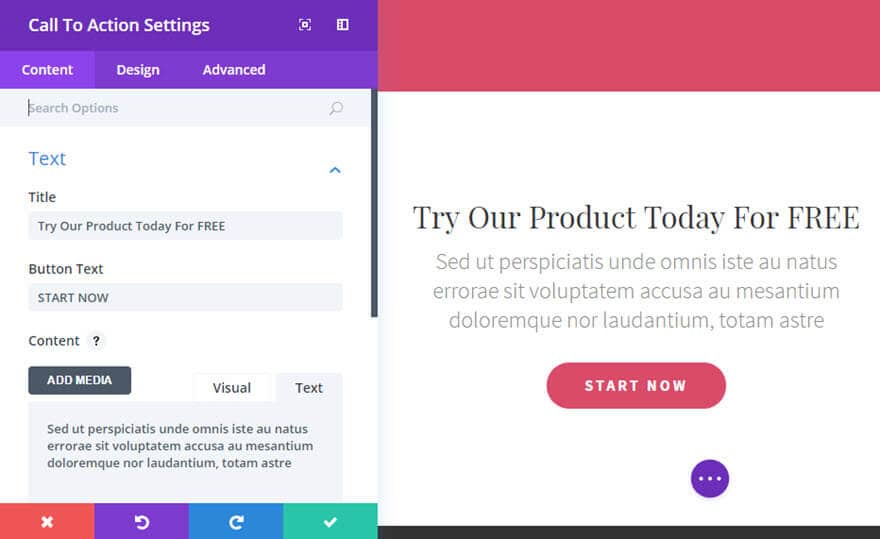
Source: WordPress
While it's possible to upload an image CTA with a link in WordPress with no other tools or plugins, there are other options which make life easier on you. For this comparison, we will use the Divi button and CTA modules that come with the Divi theme.
The button module is similar to HubSpot's button builder, but looks better off-the-shelf and is much less restrictive on design options. Controls are adjusted with a popup box. The button itself is updated live on the page to see how it will look on your site. The design controls even include animation to draw attention to the button as it becomes viewable to the user.
The CTA Module includes customizable zones for the background, headline, description, image, and button. Animation effects can be added to the entire module to make it really jump off the page.
While the Divi button and CTA modules are ahead of HubSpot's CTA tool in design options and the speed factor (they don't rely on heavy images), they lack some important testing and customization functionality which HubSpot's tool includes.
- With Divi, you cannot make a sitewide change to CTAs from one location. With HubSpot's CTA tool, you can update the CTA from the dashboard, and changes go into effect wherever that CTA is displayed. If you want to change the Divi button or CTA, you have to go to every instance of that CTA and make changes individually. If you want to test CTAs with Divi, you can use 3rd party plugins, but this can get expensive and frustrating to use
. Yo u cannot multivariate test CTAs. In HubSpot, you get the critical option to test and find the verbiage, imagery, and colors which speak to your persona. Yo u cannot personalize CTAs based on the user's location or stage in the buyer's journey. So many smart businesses are using personalization that users are coming to expect.
HubSpot: One-Off Emails
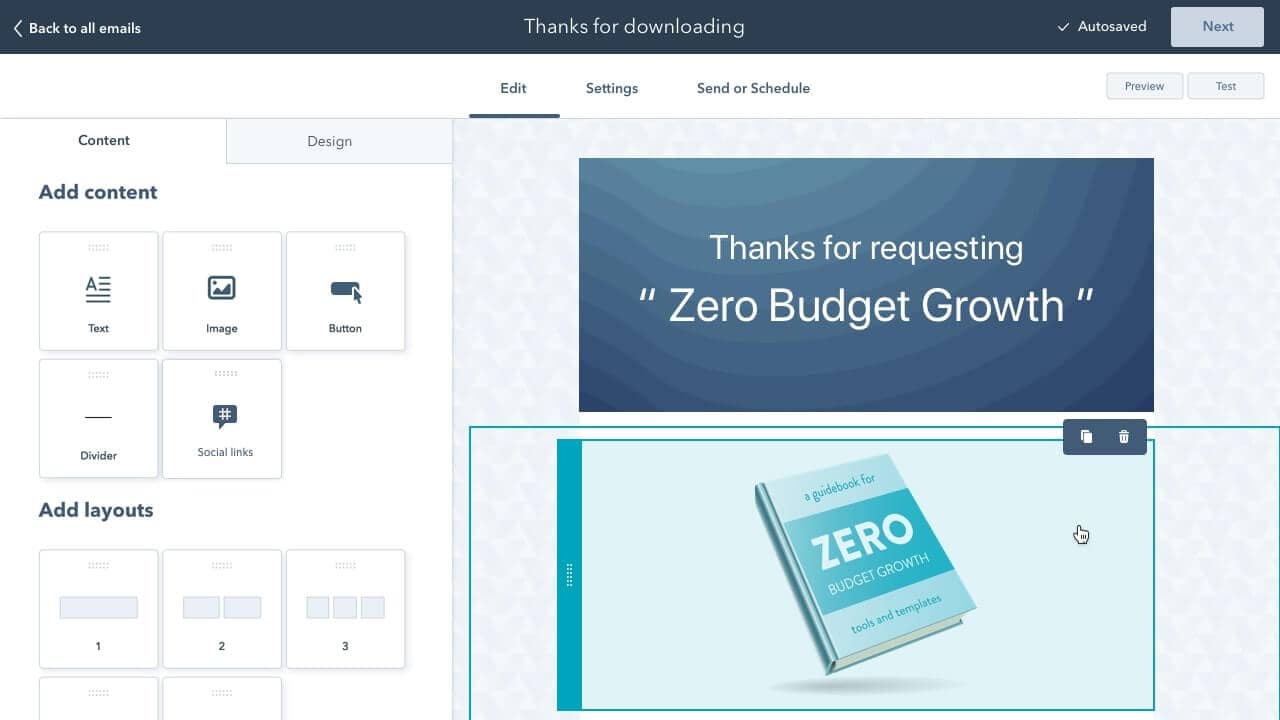
Source: HubSpot
HubSpot's Email tool includes 18 default templates with one to four column layouts in various configurations. You'll find over 100 free and 400 paid email templates in the MarketPlace, with prices ranging up to $200 per template.
The email editor is very intuitive, with left-to-right sub-navigation walking you through the five steps required for publishing. A number beside each menu item indicates how many issues need to be resolved. A vertical icon-based menu on the left provides tools to preview and optimize emails along the way.
Pull-downs display commonly used From names and email addresses, or you can add new names with the Add/Manage button.
Subject lines and preview text fields have personalization token buttons that give the ability to customize areas with any field in the contact record. A smart subject line tool can be used to display different subjects for contacts by list membership or lifecycle stage. This tool saves the trouble of creating separate emails to send to segments in your database. The preview text field includes a character counter to show if the text is too long or too short.
The email body editor is a common WYSIWYG style editor. One nice feature is that personalization tokens are displayed as green buttons to easily distinguish these items from regular text.
The recipient section has tabs for lists and individual contacts. You can easily see selections in the "Send to" and "Don't send to" areas in the right pane. By default, a checkbox is selected not to send to unengaged contacts, a smart list automated by HubSpot. Using this feature can keep engagement rates high and your domain in good standing with Email Service Providers (ESPs).
The review section includes required, suggested, and done items. Each item includes an explanation and button to take you quickly to the area to be edited.
The preview options in the left vertical menu give quick glimpses at the email in desktop, tablet, and mobile. To dig a little deeper, a Litmus-powered preview option is available to show exactly how the email will look in a wide range of apps and devices. The tool usually takes a minute or two to load results, but that can be a valuable step, especially when you're using a new template.
The A/B functionality is easy to use with colored tabs at the top to show which version you are editing.
WordPress: One-Off Emails
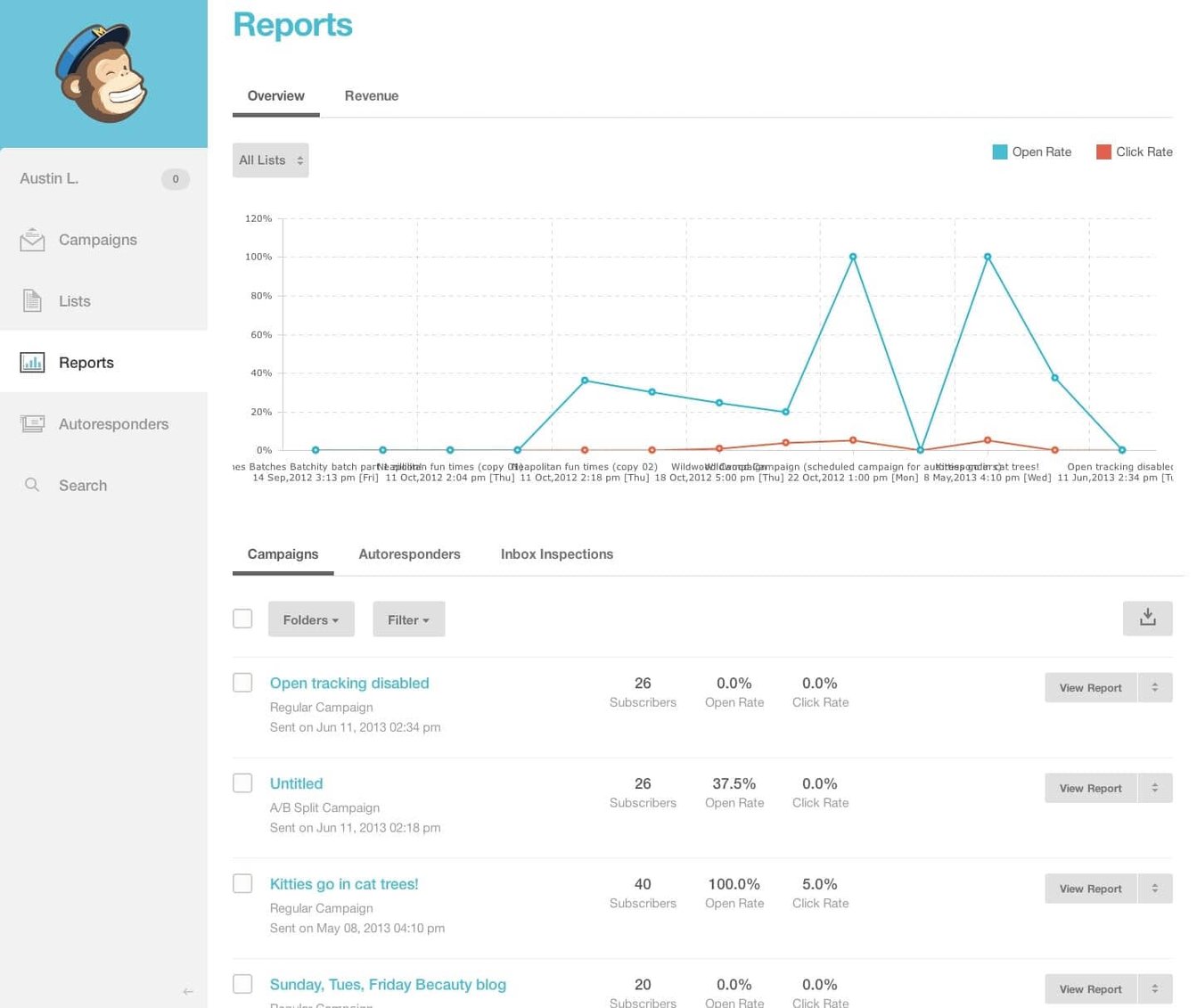
Source: Mailchimp
WordPress does not include an email campaign tool. For this comparison, we'll be using MailChimp's free offering.
If you are going to conduct an A/B test (which is usually a good idea with a send of several hundred or more), you select that option at the beginning of the process (as opposed to the end as in HubSpot). The test editor provides several options to select test variables, the number of contacts included in the test, and how quickly the test will end.
The subject and preview text fields both have character counters set to a recommended 150 max characters, though there are no prompts for personalization tokens or smart content.
In the design phase, you can select from 14 default templates or 80+ more customized themes for various applications. The true WYSIWYG content editor updates live in parallel editor and preview panes. 13 drag-and-drop modules provide for quick additions of elements.
Similar to HubSpot, the confirmation screen gives you a quick visual overview of items that are complete or need attention. The corresponding buttons which take you to items for editing.
VERDICT
With the recent evolution of major theme providers to a more comprehensive set of modules in a single theme (Elegant Themes Divi, for example), getting conversions in WordPress is a lot easier than it used to be. But it still doesn't match the ease of use, efficiency, and smart functionality of HubSpot in this department.
- Building landing pages in the two tools
is very similar, though setting up A/B tests in HubSpot is a little easier. The win goes to HubSpot by a small margin. - The advantage WordPress/Divi might have had in popup design is negated
with the lack of exit-intent functionality. We'll call this a tie. - HubSpot is the clear winner over
WPForms for ease of use, better previewing, and progressing profiling. - Like Popups, the advantage WordPress/Divi might have had in CTA design is counterbalanced with the lack of smart functionality which is available in HubSpot. Slight edge to HubSpot.
- HubSpot wins the email battle with MailChimp with smart content and ease of integration with the CRM.
HubSpot vs. WordPress: Building a Thriving Sales Pipeline
HubSpot: CRM
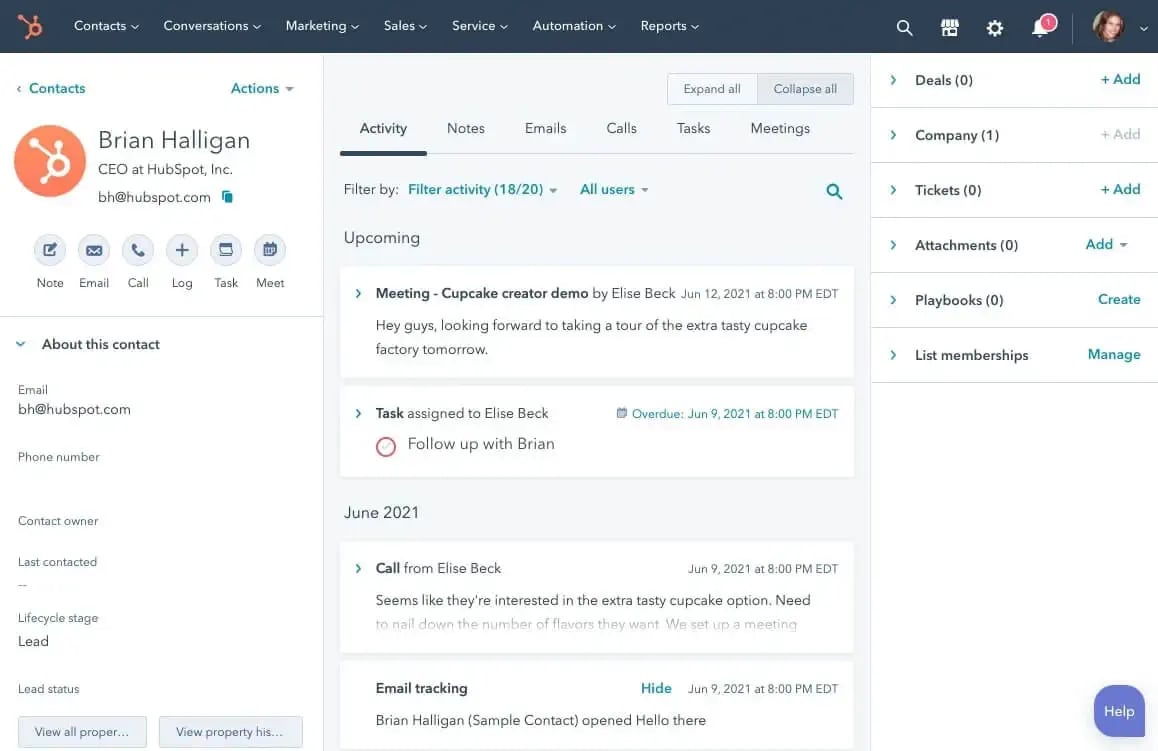
Source: HubSpot
The HubSpot CRM is deeply integrated with marketing and sales automation systems. Many core features are built into the free Marketing CRM, and a lot more advanced features are available in the Sales Pro offering.
For this comparison, we will take a look at the core features in the free CRM. At a high level, these features include:
- Contact management
- Contact and company insights
- Companies
- Gmail and Outlook integration
- Deals
- Tasks
Marketing and Sales features include:
- Lead analytics dashboard
- Forms
- Contact activity
- Email scheduling
- Email tracking notifications
- Email templates
- Documents
- Calling
- Meetings
- Canned Snippets
Each contact record includes a number of contact details in boxes on the left and a social-style feed of contact engagement history on the right. Left-side detail boxes can be rearranged via drag-and-drop to show the info you need at the top.
A contact history view shows changes to properties throughout the lifetime of a
Using integrations with Gmail and Outlook, you can send emails from within the CRM. Opens, clicks, and replies will be automatically recorded. You can make phone calls through the CRM with the Sales Pro add-on. Logging activities, creating tasks, and scheduling meetings can all be handled within the contact record as well.
WordPress: CRM
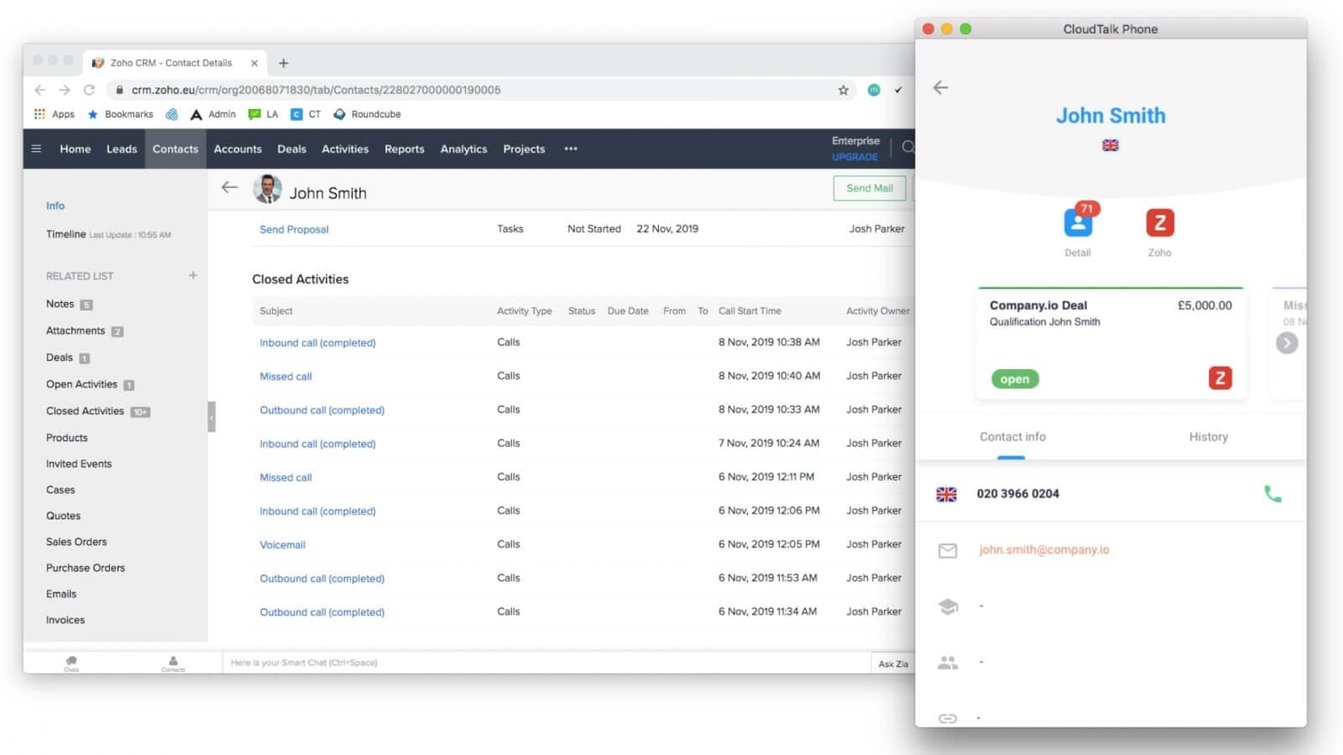
Source: CloudTalk
The Zoho CRM offers a lot of features in the free version. According to Zoho, their CRM "helps streamline organization-wide sales, marketing, customer support, and inventory management functions in a single system."
The CRM includes basic functionality such as task management, call,
Similar to HubSpot, CRM dashboards can be customized by adding and rearranging components to fit your needs.
The full feature set for the Zoho CRM is impressive, but the navigation is a sprawling and unorganized list which is duplicated in vertical and horizontal formats. There are several upgrade packages available for niche features to drive the price up as you add more functionality.
HubSpot: Smart Lists
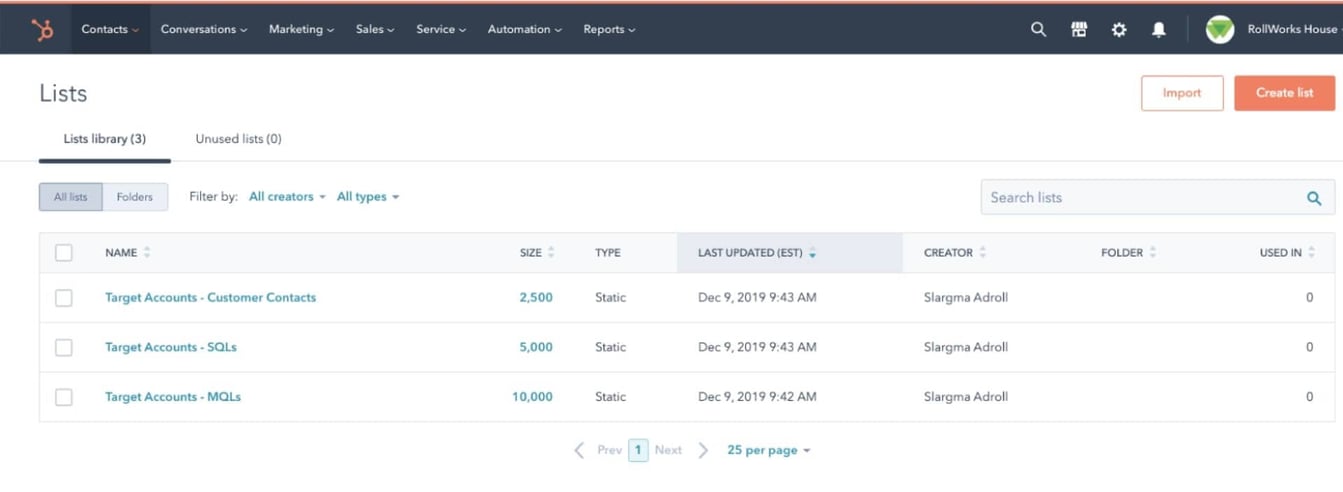
Source: Rollworks
Smart lists in HubSpot can be developed using a wide variety of filters, including contact, company, or deal property, list membership, form submission, marketing email activity, page view, event, workflow status, CTA, and document signing.
Each filter set can be fine-tuned with and/or logic. List reports offer four sections: measures, visualization, data, and filters. After setting these sections to your preference, you can add the list report to your marketing dashboard with a click of the main button in the upper right. Export options are also available.
One common use of segmentation is to create lists of contacts in different stages of the buyer's journey or what HubSpot calls lifecycle stage. These stages are contact properties that are often categorized into Subscriber, Lead, Marketing Qualified Lead (MQL), Sales Qualified Lead (SQL), Opportunity, Customer, and Evangelist.
WordPress: Smart Lists
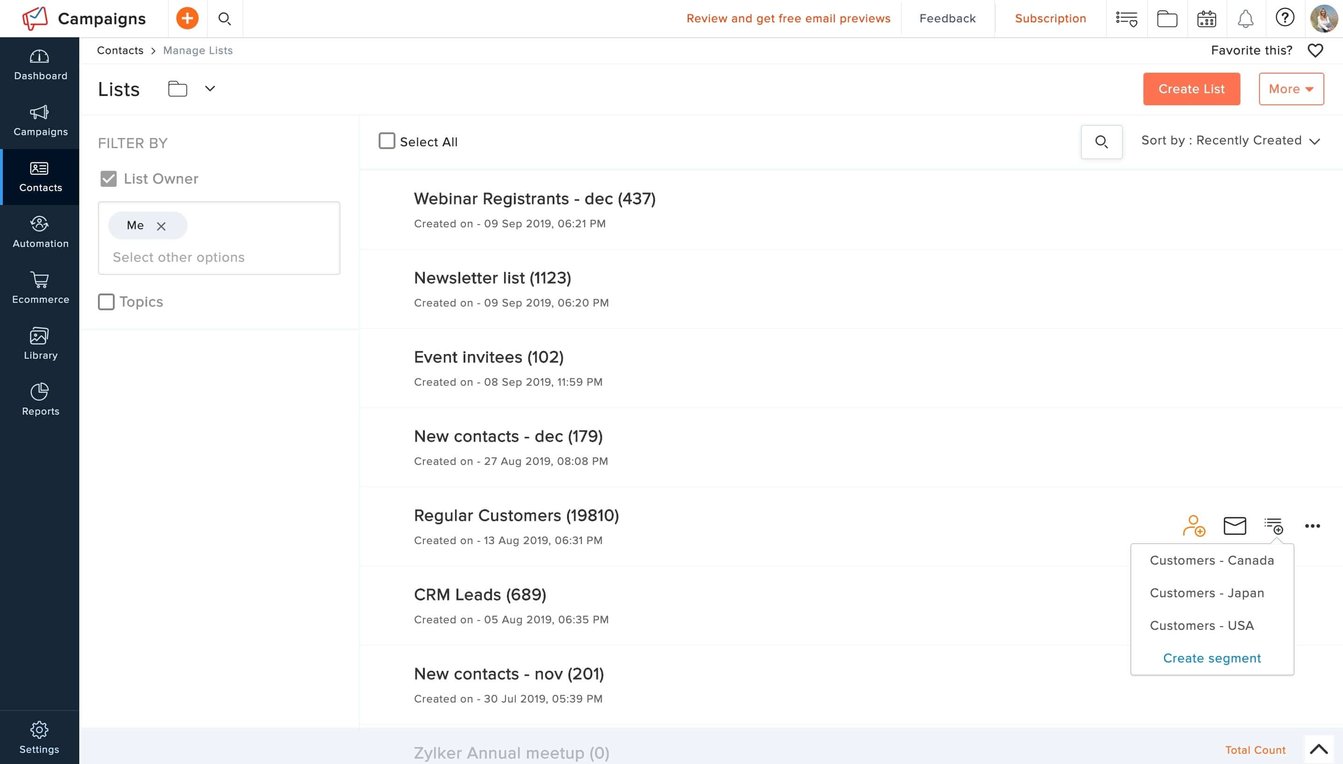
Source: Zoho
Since we've opted to use Zoho for our CRM to go with WordPress, we'll use it to create smart lists as well.
Smart lists can be created through Views in the contact tab. Several lists are preset by Zoho, and you can add more by selecting "Create View." The list builder is intuitive and easy to use. Simply select the criteria logic with and/or filters, set which data you'd like displayed in the list, and you're set.
A Zoho/MailChimp integration has been created by Cazoomi, but, in full disclosure, we haven't put that integration through testing. Alternatively, lists can be copied and pasted into CSV format through the Zoho Sheets functionality, then imported into MailChimp for email campaigns.
HubSpot: Lead Nurturing
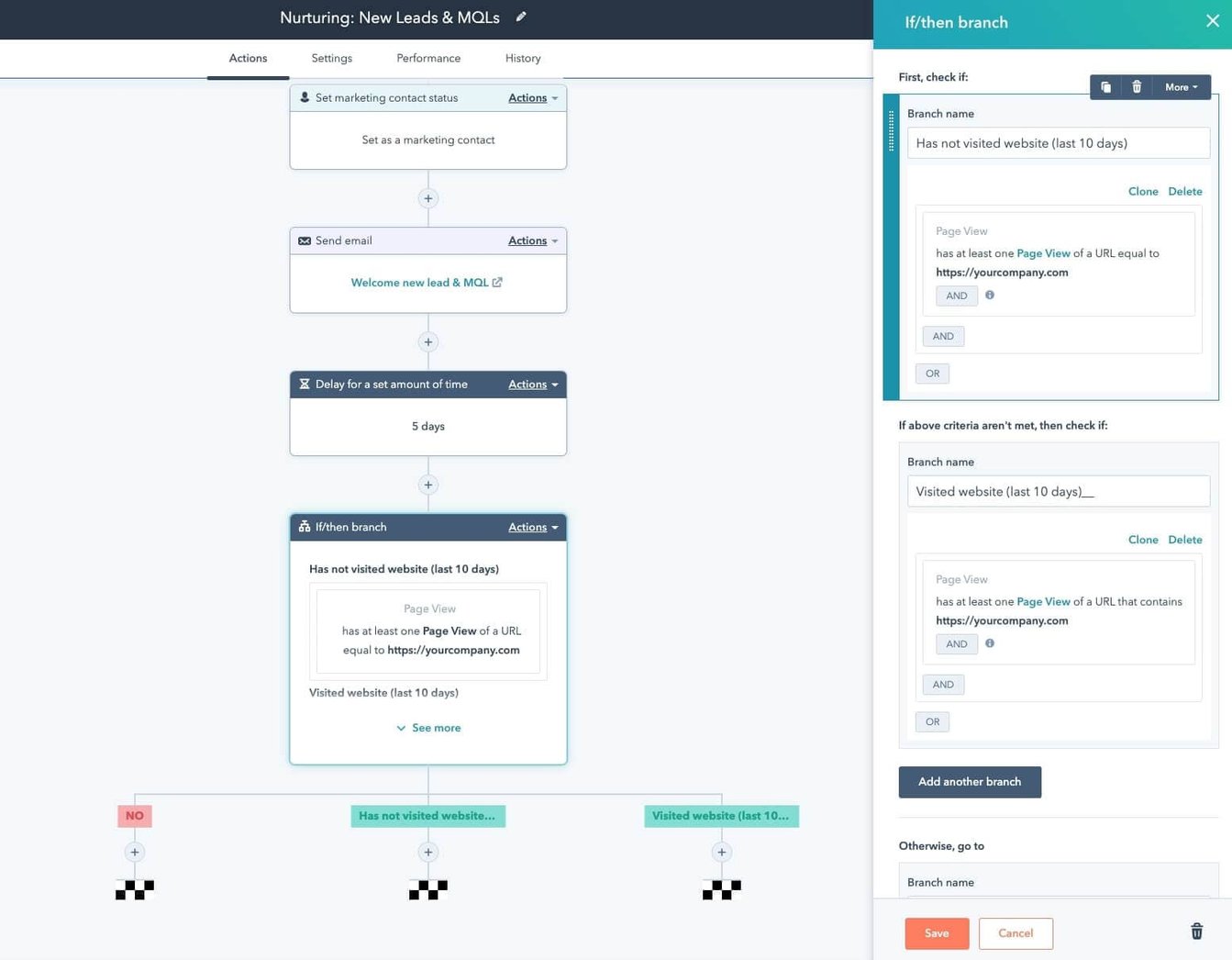
Source: HubSpot
Lead nurturing is handled through HubSpot's Workflows tool, an automated set of actions and delays marketers use. This tool helps deliver the right contacts to leads at the right time to lead them through the buyer's journey.
The first step in building a Workflow is selecting a specific date (webinar, conference, etc.), date property (birthday,
Both of the date-related workflow selections start off with a short template of selections and actions. Alert boxes guide you through the process on your first time through.
The actions section of the tool is a vertical visualization of the triggers, actions, delays, and endings that control the nurturing delivery. Use these actions to
Workflows end when all timed actions have been completed or when a contact reaches a goal, such as a consultation.
The settings section shows options for delivering on business days only, time of day, and delivery to campaigns and specific personas.
WordPress: Lead Nurturing
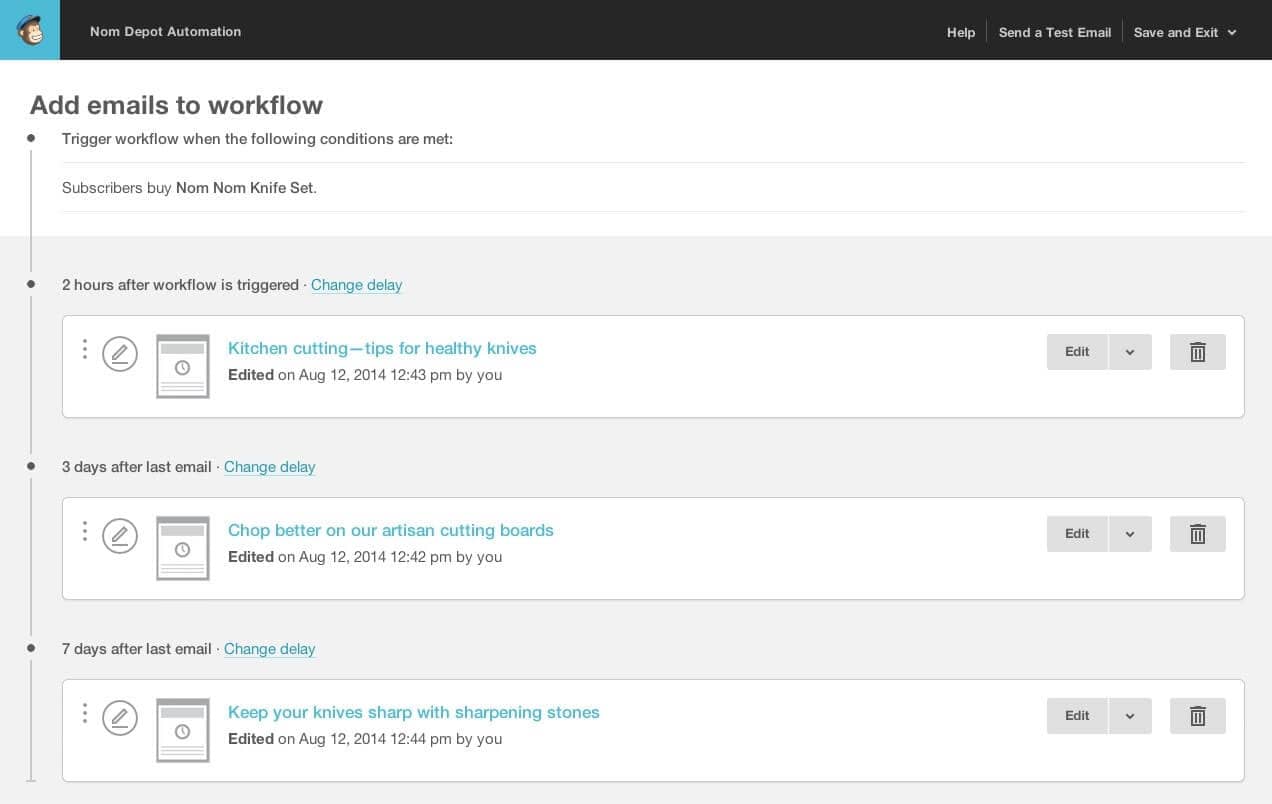
Source: Mailmunch
WordPress does not include email functionality, so we will use MailChimp for this comparison.
MailChimp offers default templated sequences for automated lead nurturing campaigns. These sequences include common nurturing campaign types like welcome new subscribers, happy birthday, blog updates, e-commerce communication (abandoned carts, win back lapsed customers, etc.), and specific or recurring dates.
Trigger timing is edited as part of each email
HubSpot: Lead Scoring
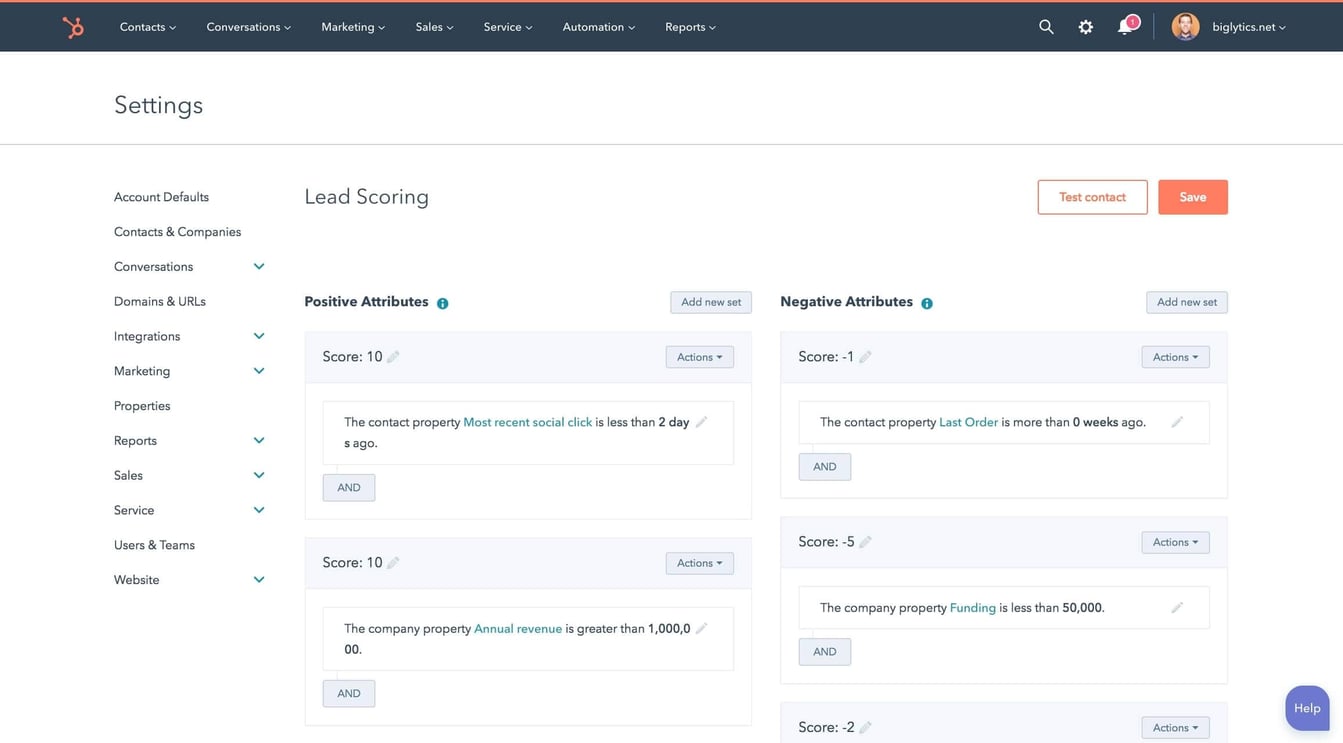
Source: HubSpot
Lead scoring is a model which scores leads' likelihood to become a customer. These scores can be used to segment leads for manual follow-up by the sales team or to send the appropriate content at the right time based on the contact's interest level.
HubSpot's lead scoring functionality includes a robust set of manual attributes and, for Marketing Enterprise customers, a predictive lead scoring system based on their best-in-class algorithm (launched in 2015).
The attributes available for manual scoring are the same as those of the list builder: contact property, list membership, form submission, etc.
Manual positive and negative attribute sets are logically displayed in vertical left (positive) and right (negative) columns.
The predictive lead scoring model is built individually for each HubSpot account and uses the account’s historical data to learn about the attributes and behaviors that lead to customer acquisition.
The predictive model can take a couple of days for HubSpot to set up after you request it. The following criteria must be met to take advantage of predictive lead scoring:
- You are a HubSpot Marketing Enterprise customer or a Sales Professional customer.
- You have both engaged and unengaged contacts stored in HubSpot.
- You have been marking contacts
as customers for at least three months. Yo u have at least 150 customers who existed in HubSpot for more than one day before becoming a customer (or further along in the funnel, such as Evangelist or Other) and who have submitted at least one form. Yo u have at least twice as many non-customer contacts (Subscriber, Lead, MQL, SQL, or Opportunity) as you do customers.
Once the model is built, the predictive lead scoring findings panel displays the most influential positive and negative attributes.
WordPress: Lead Scoring

Source: Zoho
Since WordPress is an open-source CMS with no contact management features, it does not offer lead scoring. For this comparison, we're using Zoho.
In the settings, you can add scoring rules for leads, accounts, contacts, and deals. Rules can be set for any database field. Scores are only available from 1 to 10. Scoring criteria are organized in vertical sections for fields and, in Leads and Contacts, email activity (opens, clicks, bounces).
If you use MailChimp for lead nurturing and one-off emails (as we recommend), you'll have to use the Zoho/MailChimp integration above to feed email activity back to Zoho to factor into lead scoring.
VERDICT
Throughout the entire buyer's journey, the contact should feel like you are reading their mind. But if you blow it and send the wrong info, your contact is going to know instantly that you misfired, and the potential benefit of personalized automation becomes a major turnoff.
This is where the WordPress/Zoho/MailChimp solution gets dangerous. You're relying on a third-party integration to sync smart lists from Zoho to MailChimp and then feed email activity data back from MailChimp to Zoho for lead scoring, which then plays back into smart list creation. The entire sales pipeline lives or dies with a little-known third-party integration.
- While Zoho includes a more robust set of CRM tools, it's a bit overwhelming to use. The HubSpot CRM feels better with a social-style contact activity feed and is seamlessly integrated with all of the other inbound tools. HubSpot is easily the winner in CRM.
- There isn't much difference in manual lead scoring in HubSpot or Zoho, but as we mentioned, the Zoho/MailChimp integration is important in this regard and is a bit of an unknown. When you factor in HubSpot's best-in-class predictive lead scoring, HubSpot is the clear winner.
- The lead nurturing tools in HubSpot and MailChimp are almost identical. We'll call that battle a tie.
- List management in HubSpot and Zoho are also almost identical, but we'll give HubSpot the advantage here, given the uncertainty of a third-party integration.
HubSpot vs. WordPress: Monitoring Inbound Marketing Performance
HubSpot: Analytics
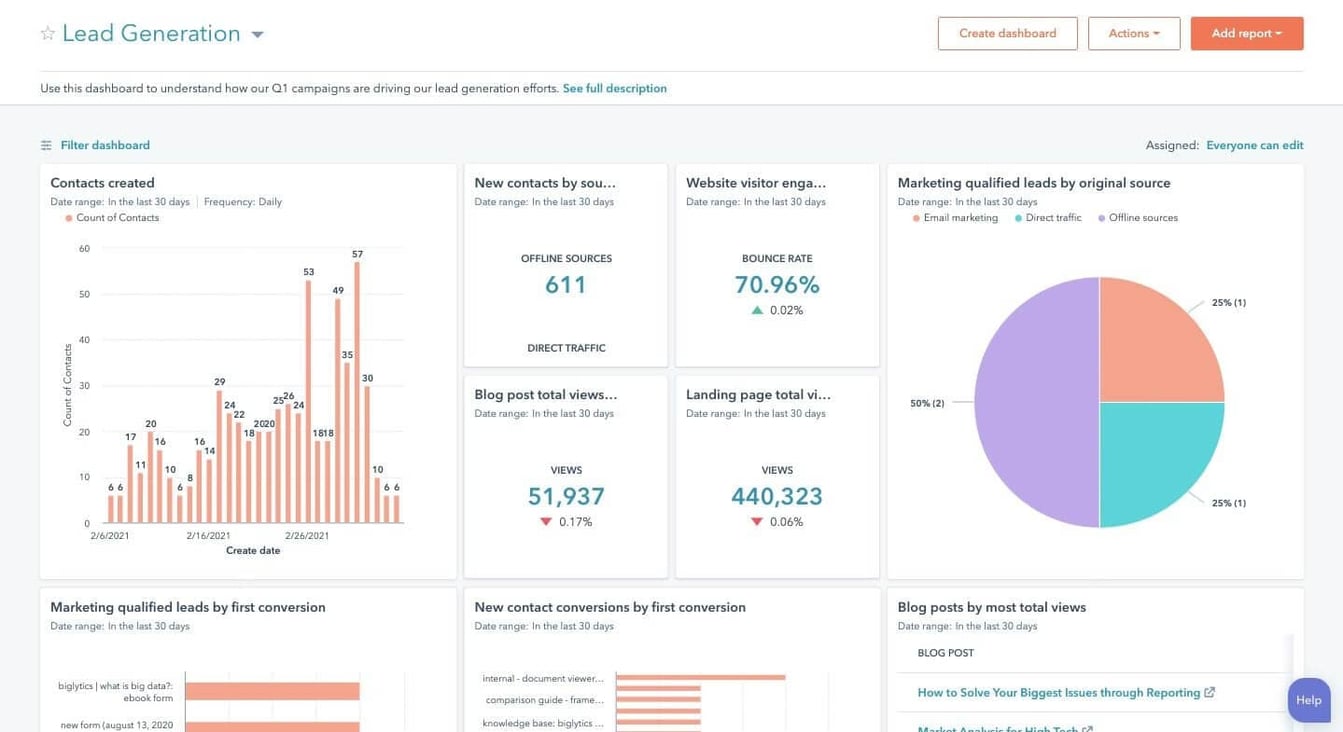
Source: HubSpot
The HubSpot marketing dashboard is the default view for the portal. It's a customizable dashboard with a number of preset modules.
The topmost module is a marketing performance view that gives an area graph glance at three stages of the sales funnel - sessions, new contacts, and customers. The date range represented can be set at the dashboard or module level, and frequency and compared to options are set at the module level.
Other commonly used dashboard modules are content-based (top landing pages, landing page performance, top blog post, blog
HubSpot graphs are easy to read with minimal distractions, good use of color, and logical layering.
The Analytics section provides access to deeper views of important data such as sources, topic clusters, pages, and advanced traffic reports. Graph styles are offered in area and column graphs, and, as of April 2018, line and combination graphs. Table data can be sorted by any column, which is useful when evaluating which channels have the highest conversion rate and which deliver the highest number of contacts or customers.
Campaign analytics is one area where HubSpot truly shines. It is easy to tie every piece of content to a campaign and monitor campaign performance. The campaign data table includes a total influenced column which displays the number of contacts who have been touched by assets related to the campaign (visited a tagged page, opened a tagged email, etc.).
The Competitors data tool gives insight into where your company ranks in the marketplace for common digital signals such as mozRank, traffic rank, linking domains, and marketing grade. This can be important to check in to see which competitors are moving and monitor progress to the top.
The Links report is a valuable tool to monitor occasionally to see how many new links you have picked up. Inbound links from reputable sources remain the strongest signal which influences search rankings, so HubSpot's link data table is easily sorted by an authority score in the leftmost column. You can also see which referral sources contribute to contact and customer count.
Since blogging is such an integral part of inbound marketing, HubSpot provides a reporting section just for blog posts. In the Blog Analyze tab, you have informative graphs for current blog performance by visits compared to past performance, subscriber count, recent posts, and top posts by views, click-throughs, or conversions. Individual page and blog post performance can be monitored on the Optimization tab.
WordPress: Analytics
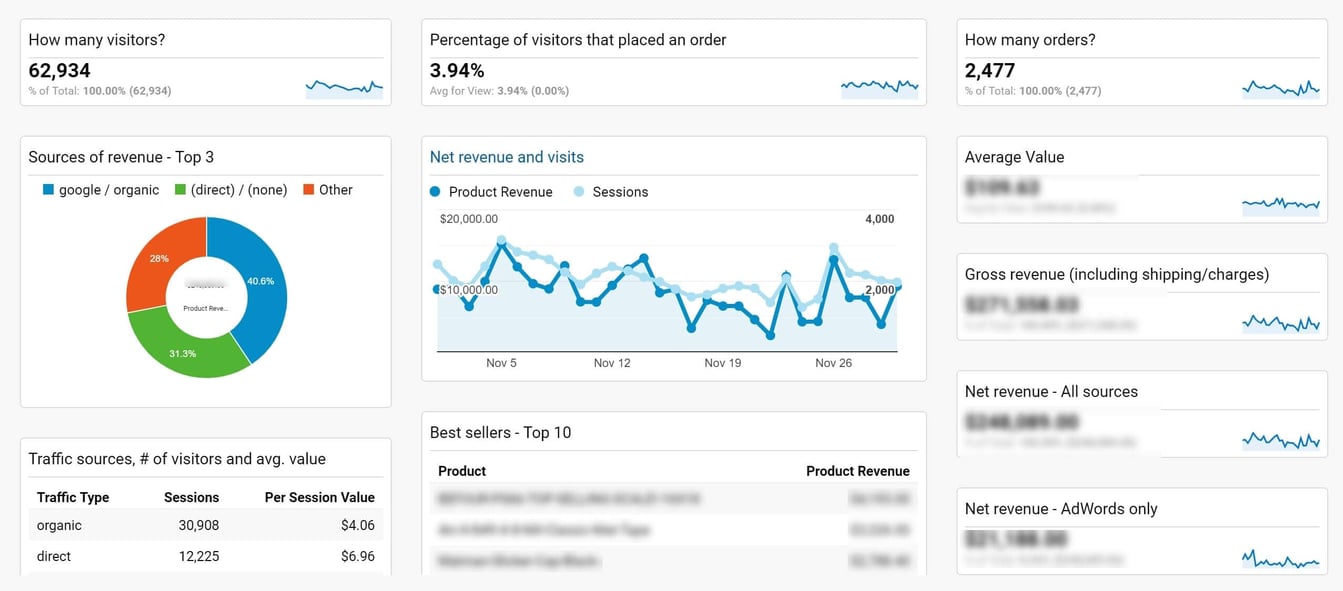
Source: Medium
While some theme providers include basic analytics views inside the WordPress interface, these views are usually very limited. For this comparison, we will be using the free Google Analytics (GA) tool.
GA is the most widely used analytics tool in existence. It can provide a good portion of the data small businesses use to monitor their website performance.
The feature set is so deep that users often only employ a small percentage of the functionality included. Google currently provides five courses and corresponding certifications related to GA: Google Analytics for Beginners, Advanced Google Analytics, Getting Started with Google Analytics 360, Ecommerce Analytics, and Google Tag Manager Fundamentals. This overview will only touch on a few of the data sets which can be mined from GA.
NOTE: To get the most out of GA, you should set up conversion tracking. This can be a bit complicated, but once complete, you can get a sense of what channels and types of users are providing value to your business. In this comparison, we have not set up conversion tracking.
The GA home screen provides a high-level view of site usage data. The audience overview module shows line graphs for users, sessions, bounce rate, and session duration. Other modules include time of day that users visit, real-time data on visitors currently on your site, channel and source data, and geographic data.
GA provides information on geographic location down to the city level, system data down to the service provider level, and mobile down to the screen resolution level. The mobile vs. desktop vs. tablet data can be particularly useful when determining how much time to spend on mobile optimization.
The demographic and interest data displayed in GA is an approximation drawn from a small number of users who have elected to provide Google with this data. This can be interesting, but you will want to do a more scientific survey or poll to draw firm conclusions.
The Acquisition section provides a highly-customizable view of traffic sources. Filtering options include channels, AdWords, social, and campaign.
The Behavior section filtering options include behavior flow, site content, site speed, site search, events, publisher, and experiments. The site content view can be helpful to see what content users are seeing most. You'll want to spend the most time optimizing those pages for conversion.
VERDICT
The most important data an inbound marketer needs is what's working and what's not. We've given WordPress a couple of ties and HubSpot a couple of narrow victories, but performance monitoring is where HubSpot wins big.
While conversion tracking can be done in Google Analytics, it is very, very difficult to set up and often hard to match up with specific marketing activities. HubSpot Analytics, in contrast, is set up to give marketers the info needed (with no technical assistance) to make marketing and business decisions. The level of conversion tracking and attribution provided in HubSpot analytics is superb. They have promoted "closed-loop analytics" from their earliest days, and that feature remains one that sets them apart in the marketplace. We've yet to find a solution that does it better.
GA is a big tool which can be used effectively by e-commerce sites and the biggest properties on the web. This wide range of applications means that deep expertise is needed to set GA up to deliver the right info. HubSpot Analytics is built with the small business marketer in mind. No tricky integrations. No coding. No lengthy certifications.
Reporting through GA is often a time-consuming process. Many small businesses take data out of GA and import it into Excel/Powerpoint to deliver in an attractive manner. Reports through HubSpot, however, are easy to read and ready to be delivered to decision-makers with no adjustments. The
In full disclosure, there are a small number of reports which HubSpot can't deliver. We addressed that concern in our HubSpot Issues post. But there are a lot more data points which are difficult or impossible to get with GA alone than with HubSpot Analytics alone. For HubSpot customers, we recommend using GA alongside HubSpot Analytics in case you need to access those reports. And, if at some point you leave HubSpot, you have historical analytics data backed up in GA.
HubSpot vs. WordPress: Pricing and Cost of Ownership
As you've read through this comparison, you can see that there is nothing that WordPress can do that HubSpot can't do. And, conversely, there are quite a few things that HubSpot can do that WordPress can't do.
So, for 90% of small businesses, the deciding factor boils down to cost. The unsavvy business owner may look at the bottom line and say, "WordPress is free, and the cost of HubSpot is $xxx."
The savvy business owner, however, will understand that while the basic WordPress install is free, hosting, plugins, themes, integrations, and maintenance are not.
So, as we mentioned in the introduction, the idea of HubSpot vs. WordPress is a false notion.
What we're really comparing here is HubSpot vs. WordPres + WPEngine + Divi + MailChimp + WPForms + Google Analytics + Zoho + Social Report + SEMrush + Databox (dashboard) + web developer + security specialist.
Much like building a car from scratch, building an inbound marketing platform from scratch eats up literally hundreds of hours. Each one of those tools has to be tied together to develop something resembling closed-loop reporting.
It is vital to understand what's working and what isn't. When all of those tools are in different databases with different logic, it is basically impossible to get them all to work together to tell you what is working and quickly adjust to maximize ROI.
At the end of the day, if you want to build a great inbound marketing system, virtually no small business has the time to build it all from scratch in WordPress.
The investment you make in WordPress is not an asset
Instead of constantly laboring to make the WordPress + x + x + x + ... monster work, your marketing team will be doing what they're good at -- growing awareness, increasing conversions, optimizing for performance, gaining customers, keeping customers, and developing evangelists.
You need a competitive advantage in every business function, including marketing. And here's the good news. Your competitors probably haven't read this article and will likely jump on the "free" WordPress bandwagon without considering the true cost.
But you can gain a competitive advantage by letting marketers focus on marketing with HubSpot.
Matt is a Growth Marketer at Lean Labs, working with brands to ignite their growth engine through conceptualizing, implementing, and optimizing growth marketing strategies.
About Lean Labs
The only outsourced growth team with a track record of 10X growth for SaaS & Tech co's. 🚀
Explore Topics
Recent
Related
Popular
- 3-Step Proven Startup Growth Strategy (+ Examples)
- What is a Good Bounce Rate? (+ The #1 Reason Yours is Too High)
- HubSpot CRM Onboarding Cheat Sheet: 8 Key Steps to Success
- Setting a Marketing Budget for a Tech Startup (+ How To Make It Profitable)
- How To Make Website ADA Compliant in 9 Simple Steps
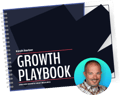
Discover the Hidden Strategies We Use to 10X Our Clients Growth in 36 Months!
The Growth Playbook is a FREE guide to planning, budgeting and accelerating your company’s growth.



