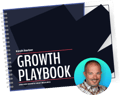Good news!
Facebook just released their latest pixel – a tool that allows business owners to leverage the actions people take on their websites to inform more effective Facebook advertising campaigns.
After reviewing the updates, we're seeing a lot to be excited about! Including new base code, event, and custom conversion features.
In this article, we'll cover:
1. What pixels are and why they're a powerful addition to any advertising campaign.
2. How to switch from the old pixels to the new pixel (without messing up ad account performance).
Let's get started:
The Beginner's Guide to the Facebook Pixel
Let's review exactly what pixels are, why they are so important and why this update has the potential to turbocharge your lead generation efforts. If you already understand pixels, skip section 1.
1. What Are Pixels?
When I first heard the term pixel used in an advertising context, I was admittedly confused. The only other time I'd previously heard the term was when working with graphic designers. In the design community, a pixel is the basic unit of programmable color on a computer display or image.
"Why are all these marketers raving about pixels?" I wondered. Turns out they were talking about something much more specific – tracking pixels!
A tracking pixel is an invisible, pixel-sized image that allows companies to track website visits, advertising impressions, email interactivity, and sales conversion.
Reminder: Conversion funnels are pivotal to your online marketing efforts.
A lot of people assume content marketing is synonymous with blogging – it's not. You can have the best engine in the world, but you won't get anywhere without wheels. Similarly, you can have the best content in your niche, but you'll be hard-pressed to meet your goals without conversion funnels.
2. How Do They Work?
The pixel drops a cookie onto the user's browser that then tracks their internet behavior so you can "follow them around" with custom advertisements. Once you advertise to past site visitors, pixels can also be used to track their behavior on your site.
Facebook provides a piece of JavaScript code to install on your website. The code then communicates with Facebook to measure, optimize, and build audiences for your campaigns.
3. Why Facebook Pixels?
Pairing pixels with Facebook provides businesses with an invaluable tool for retargeting and nurturing leads. For example, say you own a virtual sports store. Mary visits your site looking for basketballs. The Facebook pixel can track Mary's browsing activity and present her with relevant ads the next time Mary logs onto Facebook (i.e. an advertisement related to basketballs).
Here's what you can do with them:
- Measure cross-device conversions.
- Optimize delivery to people likely to take action.
- Automatically build audiences for website visitors to retarget.
- Create "Custom Audiences" for people who take specific actions on your Website.
- Access Audience Insights (get informative stats bout the people who visit your site).
- Create "Lookalike Audiences" and find more people who similar to your best customers.
4. Why The Update?
Until now, the Facebook advertising interface for managing pixels was fairly clunky.
One pixel (code) would continuously monitor your site's visitor activity. A secondary pixel would then be created to track whether someone completed a specific action or not (conversion). After logging into the pixels section of Ad Manager, a user would potentially be greeted with a long list of previously created pixels.
Facebook's pixel update is an attempt to streamline the process by utilizing ONE pixel ID for everything. Admittedly, wrapping one's brain around pixels can feel a little intimidating to non-developers! For the remainder of this article, we'll outline the basics:
Facebook Pixels: How to Get Started
1. Base Tags vs. Events
The new Facebook pixel contains two components:
The Base Tag: A snippet of code to be placed on every page of your site. The code allows URL-based segmentation and the use of "events."
The Events Tag: An event is the pre-programmed user action to be recognized by Facebook. Note: Though events are useful, they're not mandatory.
2. Understanding Events
When NOT to Use Events: If you have a simple, service-based website, skip events. Just install the base tag and track overall conversions, before segmenting that audience for retargeting.
When to use events: If you have several conversion funnels in place (i.e. you're selling several unique items OR have several unique buyer personas), you'll want to use the events feature along with tracking parameters. These parameters allow you to get super specific, retargeting based on things like:
- Content_name: To pass the name of the course/content
- Currency
- Value: Purchase value
- Content_category: The overarching funnel that this Tripwire is part of
- Funnel_stage: Custom parameter you can use to differentiate between various offers
The secret to successfully using events is to pair them with each stage of the customer journey. If you have one, or several, full-fledged optimization funnels set-up, that means signaling Facebook to show a unique ad for each stage.
You can view the full list of possible events here.
Need some programming help? Check-out this tutorial video.
3. Understanding Custom Conversions
If you're already familiar with Facebook's custom audience setup, implementing customer conversions should be fairly straightforward. The ad platforms allow you to define specific types of conversions based on things like: URLs visited, events performed, and events with parameters.
Access this feature on Facebook Ad Manager by going to Tools → Custom Conversions → Create Custom Conversion. Ultimately, your use of either events or custom conversions will depend on the audience you're targeting and how specific you want to be. Generally speaking, if you’re optimizing for “any occurrence” of an event, you should use event-based optimization objectives.
3. Migrating to The New Pixel
The key to a successful transition is to be super organized! You want to understand how every piece of your optimization funnel works together. The best way to do that is to put pen to paper and cursor to spreadsheet.
How to Do It:
1. Sketch your funnel by hand (include lead magnets, introductory sales, and core sales).
Ex. Someone 1. Signs-up for a free guide 2. Purchases an intro offer 3. Purchases a core offer.
2. Organize your current events and their corresponding old conversion pixels in a spreadsheet.
3. Create corresponding columns for the new pixels (“New Pixel Event Type" and New Pixel Parameters"). Place the parameter name (no spaces, use underscores if necessary), a colon, and then the value of the parameter in single quotes (again, no spaces and avoid special characters).
If you have multiple parameters, put a comma after the value, EXCEPT for the last entry in the list:
content_name: ‘YouTubeOverlayGuide’,
funnel_stage: ‘leadmagnet’
4. Create code for your new events.
5. Create code to "fire" the old conversion pixel using the new FB pixel syntax.
6. Add the code to your Web page BELOW the base tag (or fire it after the base tag completes using Google Tag Manager).
At this point, you may notice a redundancy. You can either continue using the old conversion pixel as an optimization objective (until Facebook removes them), OR you can begin migrating your conversion objectives to the new events (or custom conversions based on those events).
Note: Do remove your old conversion pixel code AND your old remarketing code from your pages when you install this, where appropriate.
Take Advantage of The New Facebook Pixel
Online marketing is ALL about creating customized user experiences.
The more you understand the wants, needs, and behaviors of your target customers, the more relevant solutions you can present them with. Such is the power of responding to individual customer actions with personalized advertisements via pixels!
Still feeling unclear on how to migrate to the new FB pixel? Don't let the seeming complexity dissuade you from getting started. It really only requires a small amount of coding knowledge, and even that can be copied and pasted from outside sources.
Check-out The Facebook Pixel Implementation Guide.
And, since videos are also helpful, check out this walkthrough.